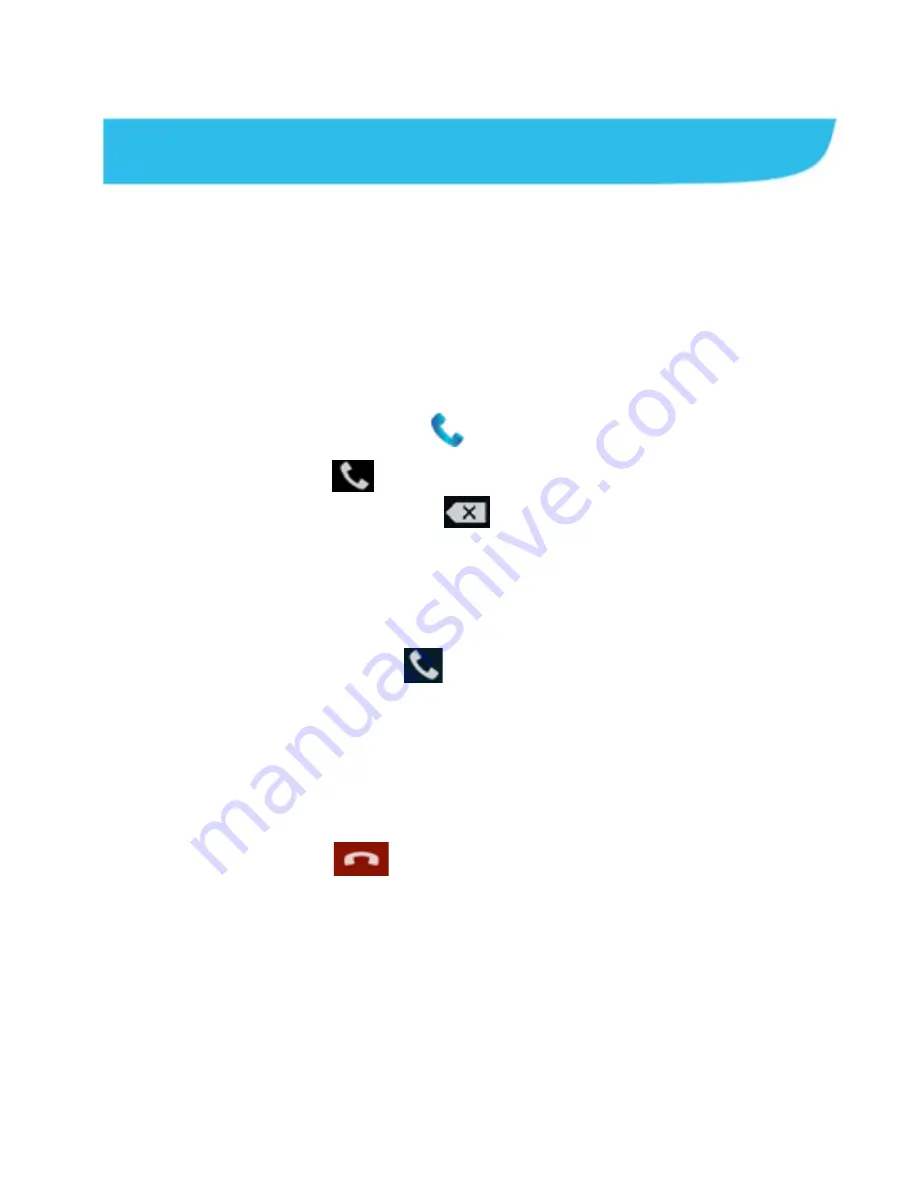
47
Phone Calls
You can place calls from the Phone app, the People app, or other
apps or widgets that display contact information. Wherever you
see a phone number, you can usually touch it to dial.
Placing and Ending Calls
Place a Call by Dialing
1. Touch the
Home Key >
.
2. In the dialer tab
, enter the phone number with the
on-screen keypad. Touch
to delete incorrect digits.
NOTE:
As you enter digits, your phone searches for contacts
that match. If you see the number you want to dial, touch it to
place the call immediately without entering the rest of the
number.
3. Touch the Phone icon
below the keypad to dial.
TIP
: To make an international call, touch and hold the 0 key to
enter the plus (+) symbol. Next, enter the country code, followed
by the city/area code and then the phone number.
End a Call
During a call, touch
on the screen.
Answering or Rejecting Calls
When you receive a phone call, the Incoming Call screen opens,
displaying the Caller ID or the information about the caller that






























