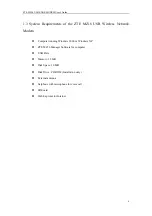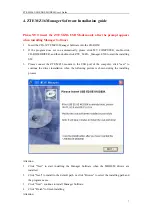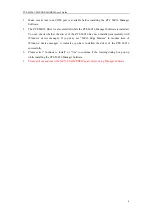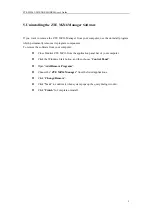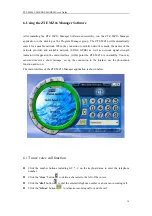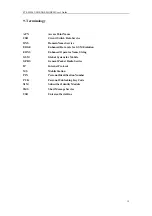ZTE MZ16 USB EDGE MODEM User’s Guide
17
7. ZTE MZ16 Quick Start Guide
To master the use of your ZTE MZ16 quickly, we recommend that you follow a few simple steps:
z
Read the system requirements of the ZTE MZ16.
z
Insert the SIM card into your ZTE MZ16 correctly.
z
Install the ZTE MZ16 Manager Software.
z
Run the ZTE MZ16 Manager Software to use.
z
If you need to use the service related to internet, click the “Connect Net” button to
open the connection to internet with the default connection profile. Click the
“Connect Net” button again to close the connection to internet.
z
Close it when you do not use the ZTE MZ16 Manager Software.