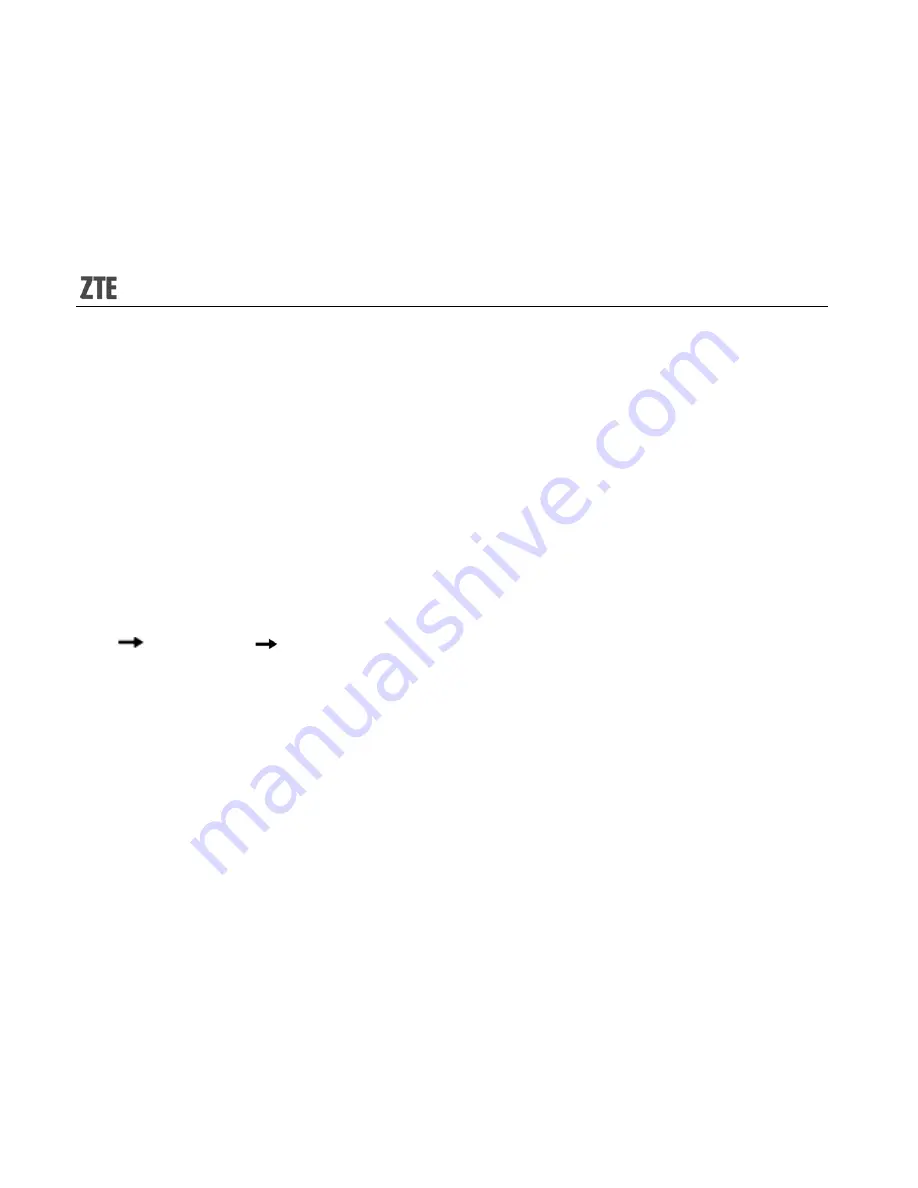
20
by ‘Add picture’, ‘Add audio’ or ‘Add video’ or whatever you want.
3.
After editing the message, press ‘Options’ to select ‘Send only’ or ‘Save and send’ to
send the message.
Viewing messages
Your phone is very versatile. According to what you’ve selected, it can tell you that you’ve
received a new message in three different ways: a ringtone, a prompt, or a new message
icon.Press ‘View’ to open your inbox and read the message:
1.
In idle mode, press the Left soft key to enter the main menu, then select ‘Messages’
‘SMS’/‘MMS’
‘Inbox’.
2.
All your received messages will be displayed on the screen. Use the Up/Down key to
select the message, and press the OK key to see the content.
3.
Then go to ‘Options’ to select ‘Reply’, ‘Delete’, ‘Forward’, or whatever you want to do…
Sending and receiving Email
You can send and receive Emails over the MTS latched GPRS Network after the mobile
phone has connected to the mail server. You have to change the following settings before





























