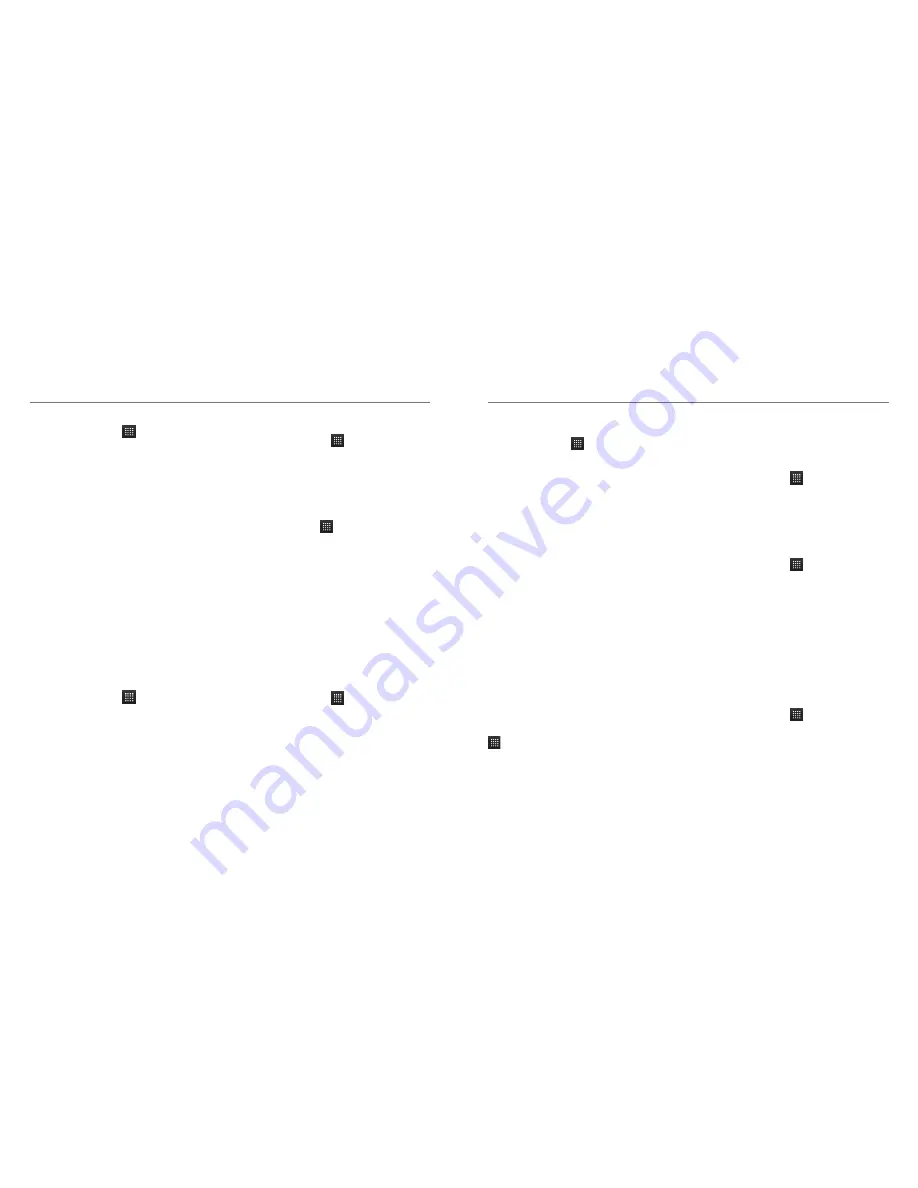
40
41
1. Press the
Home Key
>
>
Settings
>
Location
& security
>
Set up SIM card lock
.
2. Make sure you already check the
Lock SIM card
check box.
3. Tap
Change SIM PIN
.
4. Enter the old PIN and tap
OK
.
5. Enter your new PIN and tap
OK
.
6. Enter the new PIN again and tap
OK
.
Restoring a Locked SIM Card
Put all your confidential passwords in a safe place for
future use. If you enter the wrong SIM PIN more times
than allowed, your SIM card will be locked and you
cannot access the mobile phone network. Contact your
operator for a PIN Unlock Key (PUK) to restore the
SIM card.
Setting Up Credential Storage
This lets you select applications to access secure
certificates and other credentials.
Enabling Secure Credentials
1. Press the
Home Key
>
>
Settings
>
Location
& security
.
2. Tap
Set password
and create a password for the
credential storage and tap
OK
.
TIP:
You can also install encrypted certificates from
your microSDHC card by tapping
Install from SD
card
.
Deleting Secure Credentials
1. Press the
Home Key
>
>
Settings
>
Location
& security
.
2. Tap
Clear storage
>
OK
to clear credentials.
Managing Your Device
Memory
Press the
Home Key
>
>
Settings
>
Storage
.
You can view the space information of the microSDHC
card as well as the phone storage.
•
Unmount/Mount SD card:
You can unmount
the microSDHC card to safely remove it, or mount
the card.
•
Erase SD card:
Erase all data on the microSDHC
card.
NOTE:
Please unmount the microSDHC card before
removing it.
Privacy: Reset to Factory
Settings
1. Press the
Home Key
>
>
Settings
>
Privacy
>
Factory data reset
>
Reset phone
.
2. Enter six zeros on the screen and tap
Erase
everything
.
WARNING!
All your personal information and
downloaded applications on your phone will be erased
after the resetting.
Settings
Settings
Managing Applications
Press the
Home Key
>
>
Settings
>
Applications
.
•
Unknown sources:
Check the check box if you
want to install applications from sources other than
Google Play Store. The check box may be checked by
default.
WARNING!
You may risk your phone and
personal data by installing the applications from
sources other than the Play Store.
•
Manage applications:
Manage or remove
installed applications.
•
Running services:
Check currently running services
and stop them if needed.
•
Storage use:
View storage used by applications.
•
Battery use:
See what has been using the battery.
•
Development:
Set options for application
development.
Installing an Application
You can install a free or paid application from the Play
Store (the
Home Key
>
Play Store
).
You can also install an application from sources other
than the Play Store if you have allowed the installation
of it. To allow the installation, press the
Home Key
>
>
Settings
>
Applications
and check the
Unknown sources
check box and accept the warning.
Make sure that you select an application developed for
your phone and processor type before installing it.
1. Copy the application file to the microSDHC card and
install the card on your phone.
2. Press the
Home Key
>
>
File manager
, and
open the folder where the application file is.
3. Tap the file to start installation.
4. Read the installation instructions that come with the
application and follow it to complete the setup.
Removing an Application
1. Press the
Home Key
>
>
Settings
>
Applications
>
Manage applications
.
2. Select the application you want to delete.
3. Tap
Uninstall
>
OK
to confirm.
Moving an Application
You can move the applications downloaded or installed
on your phone to the microSDHC card when the phone
memory is full. You can also move applications to your
phone if the microSDHC card is getting full.
NOTE:
Not all applications can be moved to your
phone or microSDHC card.
1. Press the
Home Key
>
>
Settings
>
Applications
>
Manage applications
.
2. Tap the application you want to move on the
Downloaded
tab.
3. Tap
Move to phone
or
Move to SD
card
.
Summary of Contents for Midnight Z768G
Page 1: ...USER MANUAL Z768G www zteusa com ...
Page 29: ...54 Notes ...








































