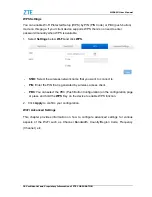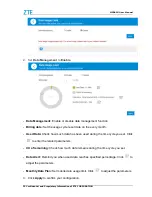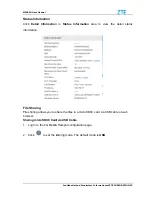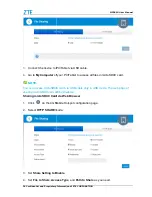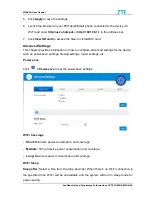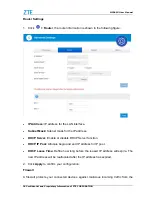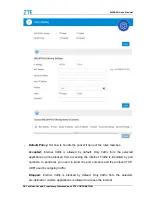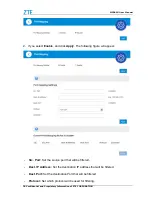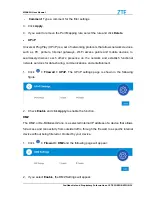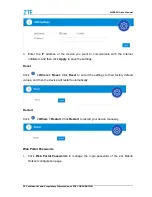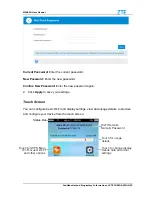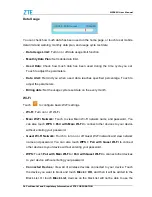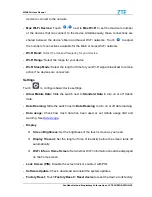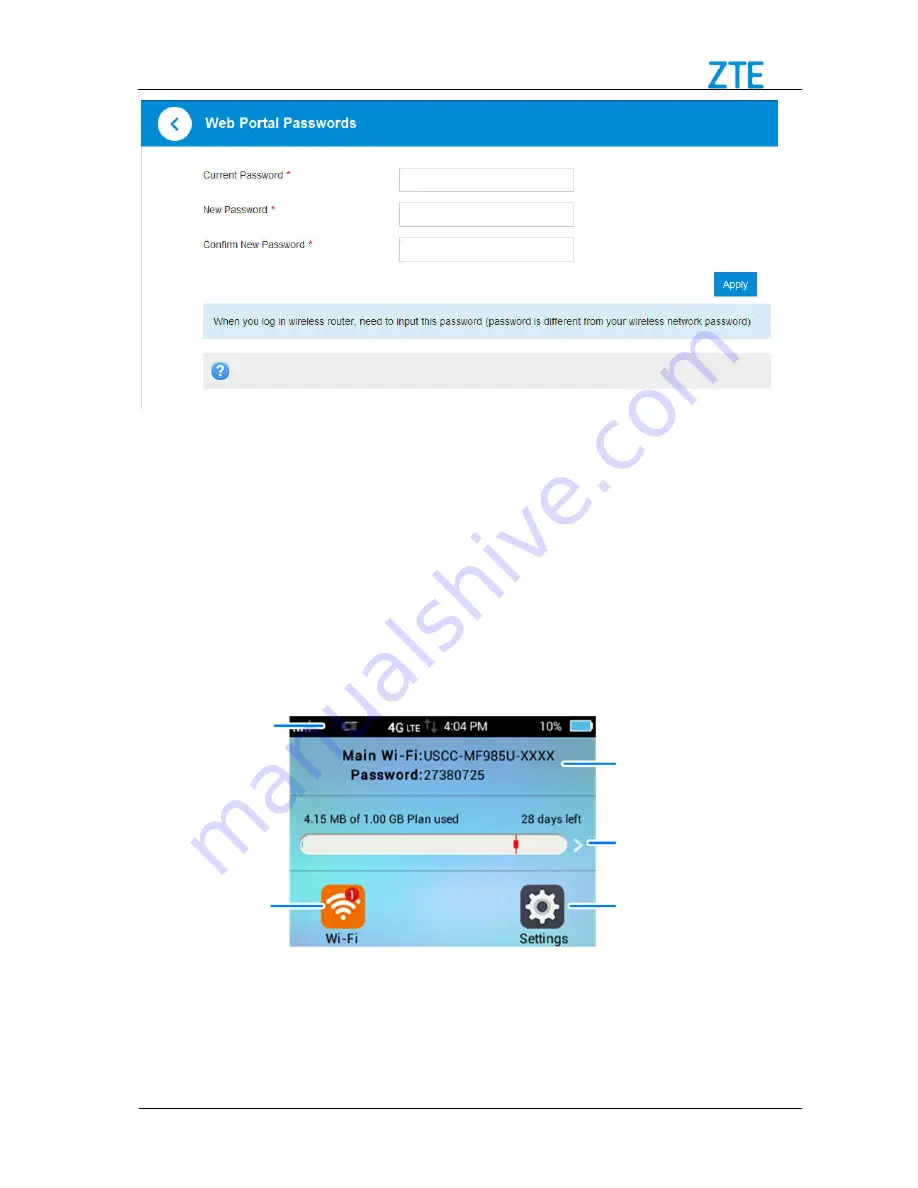
MF985U User Manual
Confidential and Proprietary Information of ZTE CORPORATION 33
Current Password:
Enter the current password.
New Password:
Enter the new password.
Confirm New Password:
Enter the new password again.
2. Click
Apply
to save your settings.
Touch Screen
You can configure basic Wi-Fi and display settings, view data usage details, customize
and configure your device from the touch screen.
Status Bar
Touch for usage
details
Wi-Fi Network
Name & Password
Touch for WPS, Main
Wi-Fi, Guest Wi-Fi
and other options
Touch to change display,
mobile data and other
settings