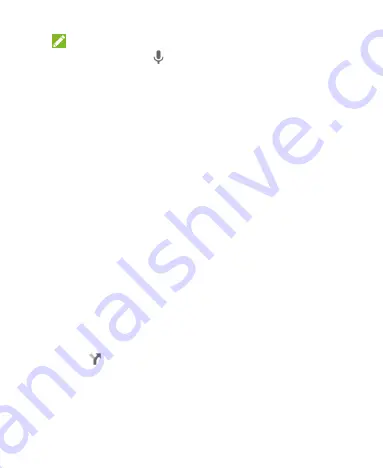
79
NOTE:
You can also touch
beside the search box to use voice
search.
4. Touch the search key on the keyboard.
The results list is displayed. You can also touch the
Back
Key
to view red points indicating search results appear on
the map.
5. Touch a result in the list to view its detailed information.
- or -
Touch a red point on the map to open a card at the bottom
with summary information about the location. You can also
swipe the bottom card left or right to see other results.
Slide the card up to find more information about the location
as well as options for getting directions and more.
Getting Directions to Your Destination
Maps can provide directions for travel by foot, public
transportation, or car.
1. Touch the
Home Key > APPS
tab
>
Maps
.
2. Touch
beside the search box.
3. Select the mode of transportation and then enter a start and
end point. If your location is found, it will appear in the start
point field by default.
Summary of Contents for MF97G
Page 1: ...1 MF97G User Manual ...






























