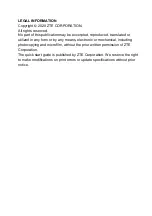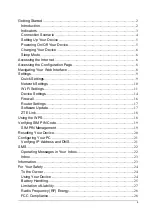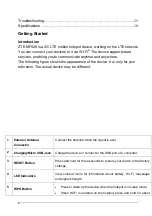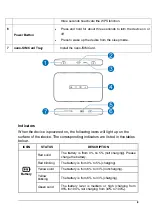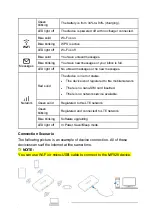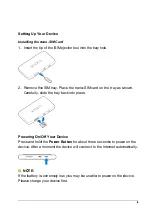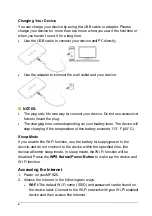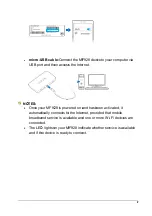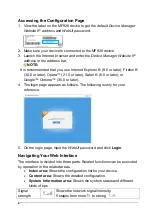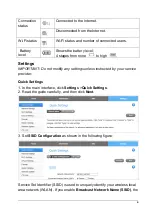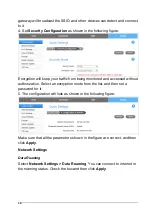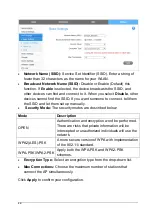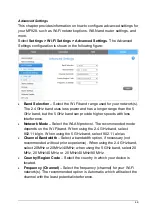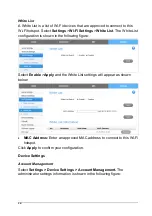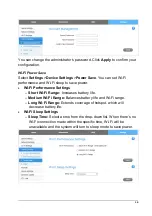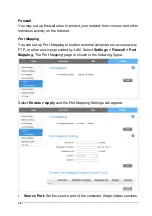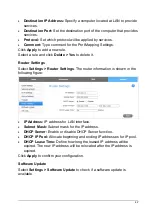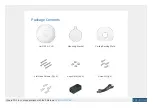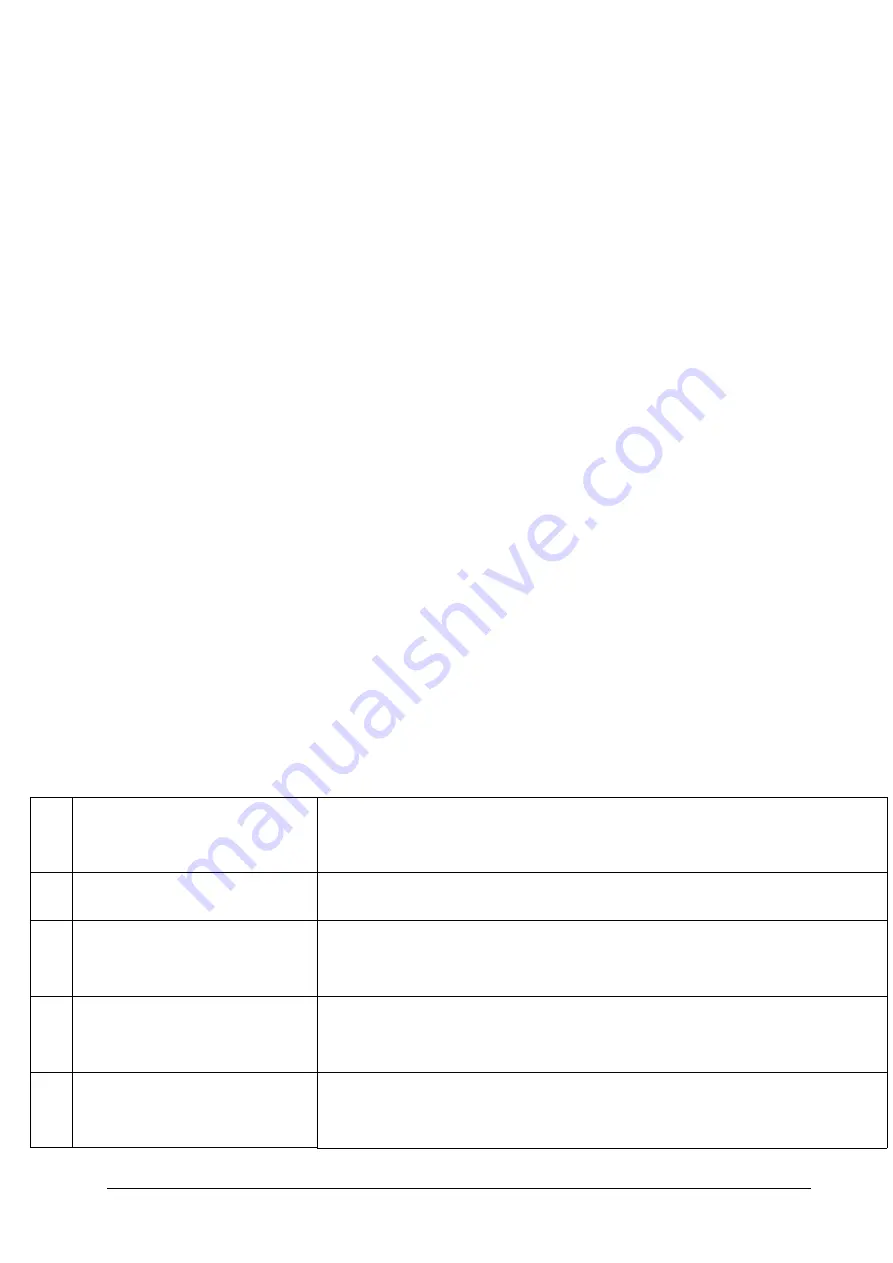
2
Troubleshooting
..................................................................................................... 29
Specifications
......................................................................................................... 30
Getting Started
Introduction
ZTE MF928 is a 4G LTE mobile hotspot device, working on the LTE network.
You can connect your devices to it via Wi-Fi
®
. The device supports data
services, enabling you to communicate anytime and anywhere.
The following figure shows the appearance of the device. It is only for your
reference. The actual device may be different.
1 External
Antenna
Connector
Connect the antenna when the signal is poor.
2
Charging/Micro USB Jack
Charge the device or connect to the USB port of a computer.
3
RESET Button
Press and hold for three seconds to restore your device to the factory
settings.
4
LED Indicators
View colored icons for information about battery, Wi-Fi, messages
and signal strength.
5
WPS Button
Press to wake up the device when the hotspot is in sleep mode.
When Wi-Fi is enabled on the hotspot, press and hold for about
Summary of Contents for MF928
Page 1: ...MF928 User Manual ...