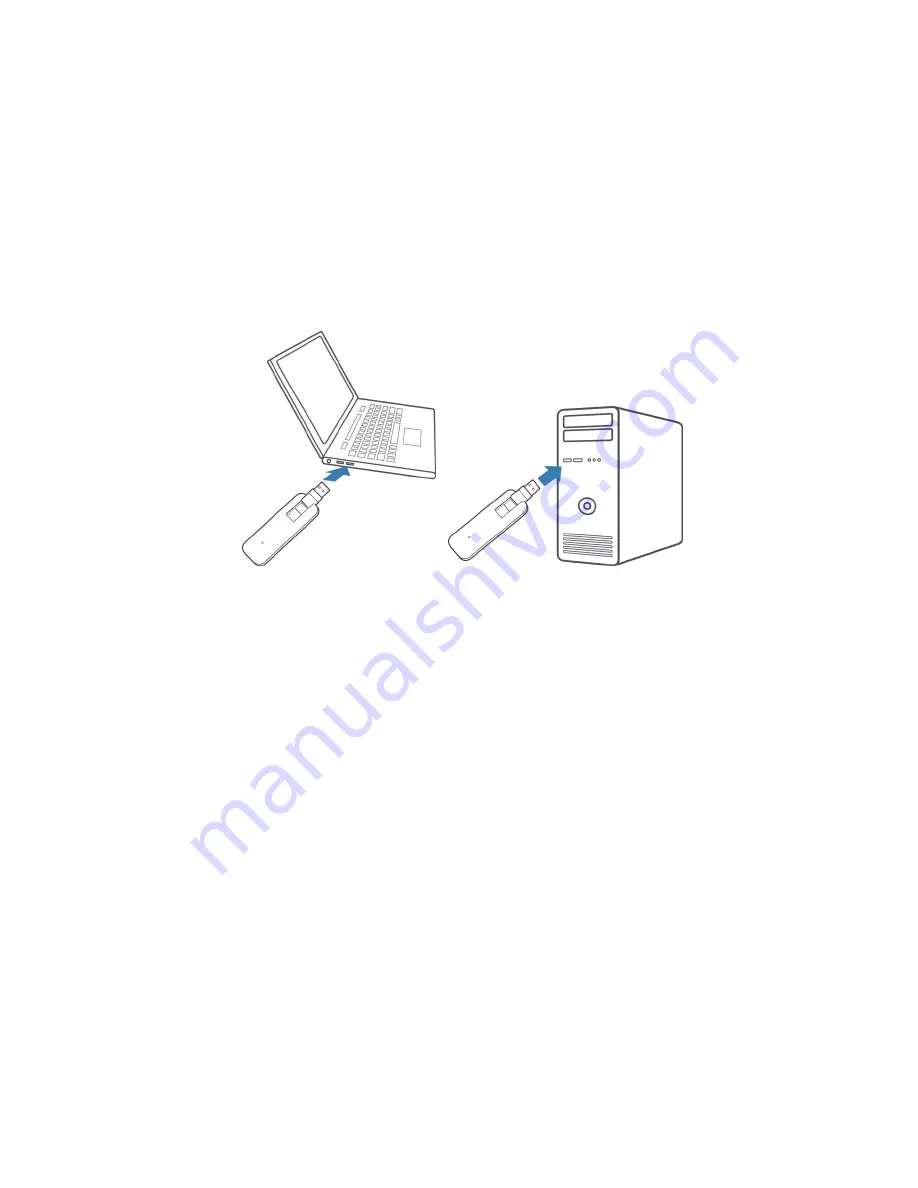
5
2.
Hold the device along the side edges and gently insert it into your computer’s
USB port.
The operating system automatically detects and recognizes your device and
starts the installation wizard.
Connect to the Internet
To connect to the AT&T network:
After your MF861 successfully connected to your PC, the device automatically
connect to the network.
To disconnect from the AT&T network:
1. Launch the Internet browser and enter http://192.168.1.1 or
http://attusbmodem/ in the address bar.
2. Click
Off
next to
Standard Data
, and then click
Apply
.
Summary of Contents for MF861
Page 1: ...1 MF861 User Guide ...




















