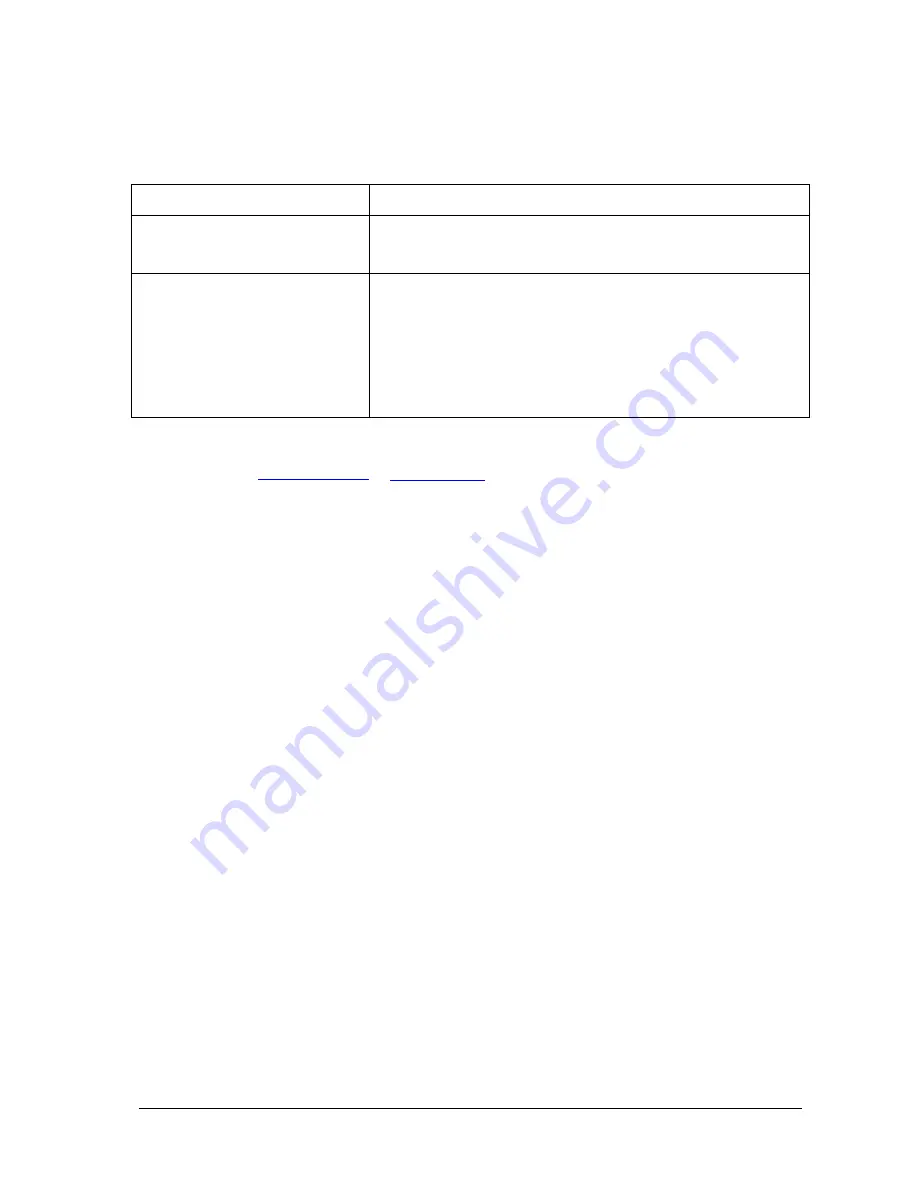
3
Accessing the Internet
After the device is connected to your PC successfully, you can access the Internet in the
Automatic
or
Manual
mode. The default mode is
Automatic
.
Mode Operations
Automatic
Your device will connect to the Internet automatically, and your
clients can surf on the Internet directly.
Manual
1.Log in the webGUI configuration page.
2.Select
Settings > Network Settings > Dial-up Settings > WAN
Connection Mode > Manual
and then click
Apply
to confirm
your configuration.
3.Click
Home
and then click
Connect
to access the Internet.
NOTE
:
If you want to modify the detailed parameters of your device, please log in the webGUI configuration
page by visiting
http://192.168.0.1
or
http://m.home
.
Warning and Notice
To the Owner
• Some electronic devices are susceptible to electromagnetic interference sent by modem if
inadequately shielded, such as the electronic system of vehicles. Please consult the
manufacturer of the device before using the modem if necessary.
• Operating the modem may interfere with medical devices like hearing aids and pacemakers.
Please always keep them more than 20 centimeters away from such medical devices when they
are turned on. Turn the modem off if necessary. Consult a physician or the manufacturer of the
medical device before using the modem.
• Be aware of the usage limitation when using a modem at places such as oil warehouses or
chemical factories, where there are explosive gases or explosive products being processed.
Turn off your modem if required.
• The use of electronic transmitting devices is forbidden in aircrafts, at petrol stations and in
hospitals. Please observe and obey all warning signs and switch off your modem in these
conditions.
• Do not touch the inner antenna area if not necessary. Otherwise it will affect your modem’s
performance.
• Store the modem out of the reach of little children. The modem may cause injury if used as a








