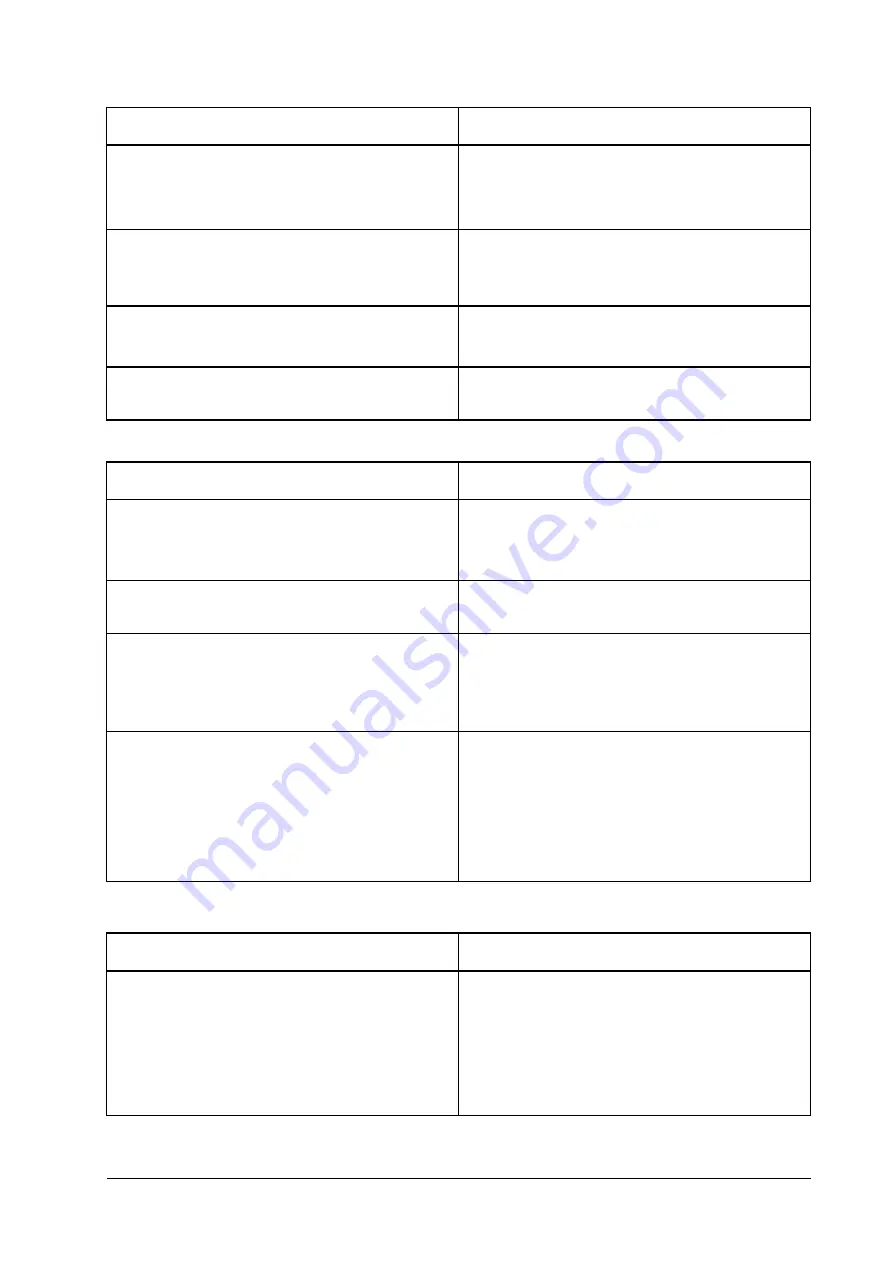
9
Symptoms
Possible Problems/ Solutions
There is a prompt / phone alert / announcement as soon as
I lift the phone off the hook.
Make sure your (U)SIM card is inserted correctly and
the PIN number has been entered. If the PIN number has
been entered incorrectly then you will need to enter the
PUK code when prompted.
The line is noisy/distorted when I lift the phone off the
hook.
Remove any electrical appliance which is too close to
the phone or your device.
The cable or phone set might be faulty.
I hear a rapid engaged tone as soon as I lift the phone off
the hook.
Put the phone on the hook and try again.
Please contact with your servicer provider.
After dialing the last digit I hear nothing/silence.
When you have finished dialing you can press the # key
or wait 4-8 seconds to connect the call.
Internet Related Problems
Symptoms
Possible Problems/ Solutions
I cannot access the Internet at all.
Please check your configuration settings.
Please wait 1~ 2 minutes for the device to initialize.
Check your service indicators.
The download or upload speed is very slow.
The speed is dependent on signal strength. Check your
signal strength and network type.
I cannot visit the 4G CPE page.
Enter the correct address. The default address is
http://192.168.0.1.
Only use one network adapter in your PC.
Do not use any proxy server.
I cannot establish the Wi-Fi connection between my device
and the client.
Make sure the Wi-Fi function is active.
Refresh network list and select the correct SSID.
Check the IP address to make sure your client can
obtain an IP address automatically in the Internet
protocol (TCP/IP) properties.
Type the correct network key (Wi-Fi password) when
you connect to the device.
Others
Symptoms
Possible Problems/ Solutions
About the password
For the Wi-Fi connection password, please check the
label on the device.
View the label on your device to get the default
password of the 4G CPE page.
If you changed the password and forgot the new
password, you need to restore the device to the
factory default settings.






























