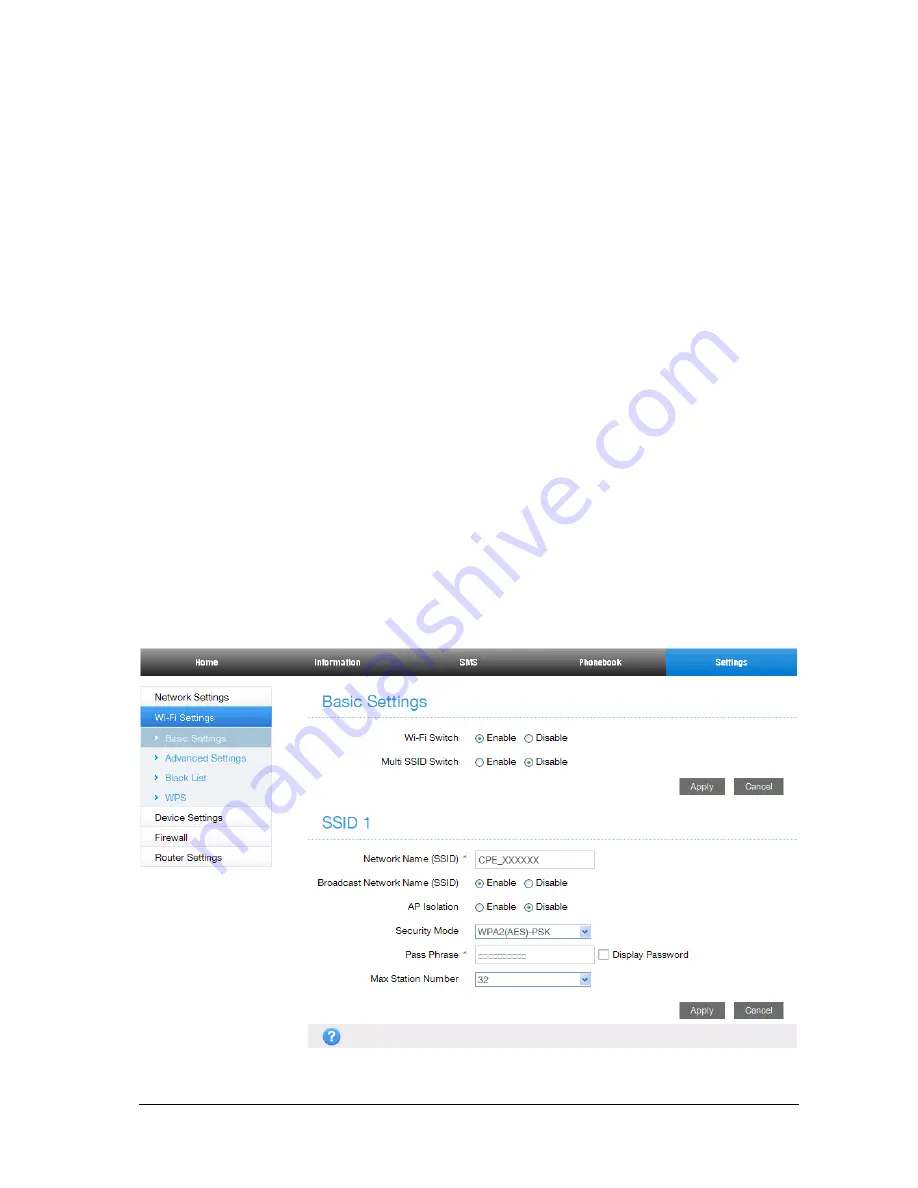
11
WPS Function
Your device supports WPS function. You can use this function to connect the client to your
device.
1.
Power on your device, and enable the Wi-Fi function on your device.
2.
Enable the WPS function. Please check the WPS Setting on the 4G CPE page.
3.
Press the
WPS
button on your device to start Wi-Fi Protected Setup authentication process.
4.
Enable the WPS function on your client to respond to this authentication process.
5.
Follow the system prompts on your client to finish the connection.
USB Function
Your USB storage device will be used as a storage server.
1.
Plug the storage’s USB connector into the USB port and make sure that it is tightly inserted.
2.
Select
Start > Run
in the Windows Operating System.
3.
Input
\\192.168.0.1\admin
, and then click
OK
.
4.
Input the user name”admin” and password which is the 4G CPE page login password, and then click
OK
.
5.
After login the USB storage device successfully, you can manage the files in the storage.
NOTE: If you change the 4G CPE page login password after using USB function, you need to run this
command “net use * /delete” to delete the old password.
Wireless Connection
If you want to use Wi-Fi to connect your router, please refer to the following steps.
1.
Make sure that the WLAN works normal. Please check the Wi-Fi Setting on the 4G CPE page or
check the WIFI indicator.
2.
Use your normal Wi-Fi application on the client to search for the available wireless network.
Summary of Contents for MF253
Page 6: ...6 ...
















