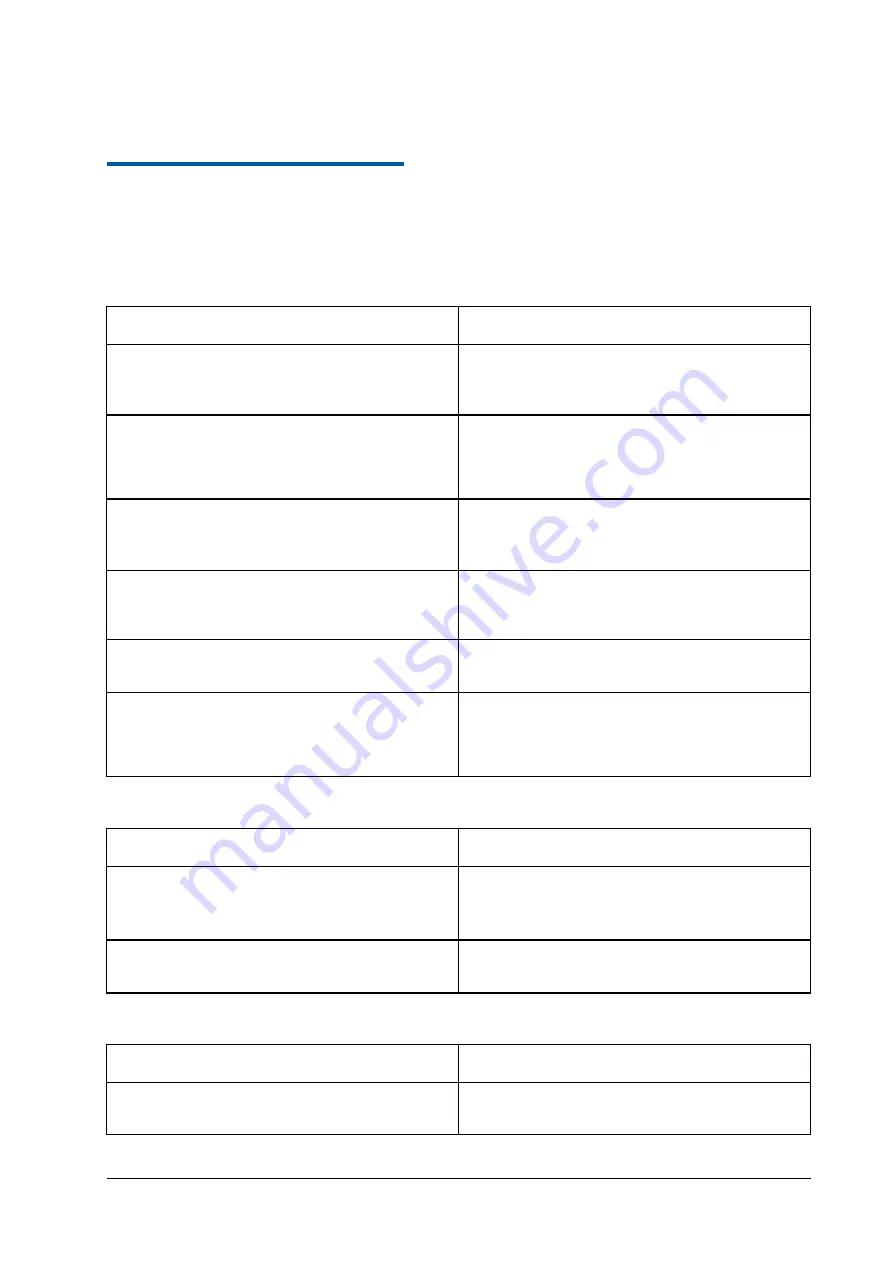
Confidential and Proprietary Information of ZTE CORPORATION 32
C h a p t e r
4
Troubleshooting
Voice Related Problems
Symptoms
Possible Problems/ Solutions
No Dial Tone.
Please wait for 1~2 minutes after the router is turned on.
If 3G LED light is blinking, you have no good RF
reception. Change the location of the router.
There is a prompt/ phone alert/ announcement as soon as I
lift the phone off the hook.
Make sure your (U)SIM card is inserted correctly and the
PIN number has been entered. If the PIN number has been
entered incorrectly then you will need to enter the PUK
code when prompted.
The line is noisy/ distorted when I lift the phone off the
hook.
Remove any electrical appliance which is too close to the
phone or router.
The cable or phone set might be faulty.
I hear a rapid engaged tone as soon as I lift the phone off
the hook.
Put the phone on hook and try again. If you are connected
to the internet using the 2G (GSM) network, please
disconnect this first.
After dialing the last digit I hear nothing /silence.
When you have finished dialing you can press the # key or
wait 4-8 seconds to connect the call.
I can’t make or receive a call when I am surfing on the net.
If you are connected using the 2G (GSM) network then
you cannot surf the net and make a phone call
simultaneously. Please disconnect the internet and wait 30
seconds to 1 minute before making a call.
Internet Related Problems
Symptoms
Possible Problems/ Solutions
I cannot access the internet at all.
Please check your configuration settings.
Please wait 1~ 2 minutes for the router to initialize.
Check your service indicator LED’s.
The download or upload speeds are very slow.
The speed is dependent on signal strength. Check your
signal strength and network type.
Others
Symptoms
Possible Problems/ Solutions
The RSSI signal indicator is always blinking or does not
light.
This indicates poor reception. Try moving the router to
another location near the window.



































