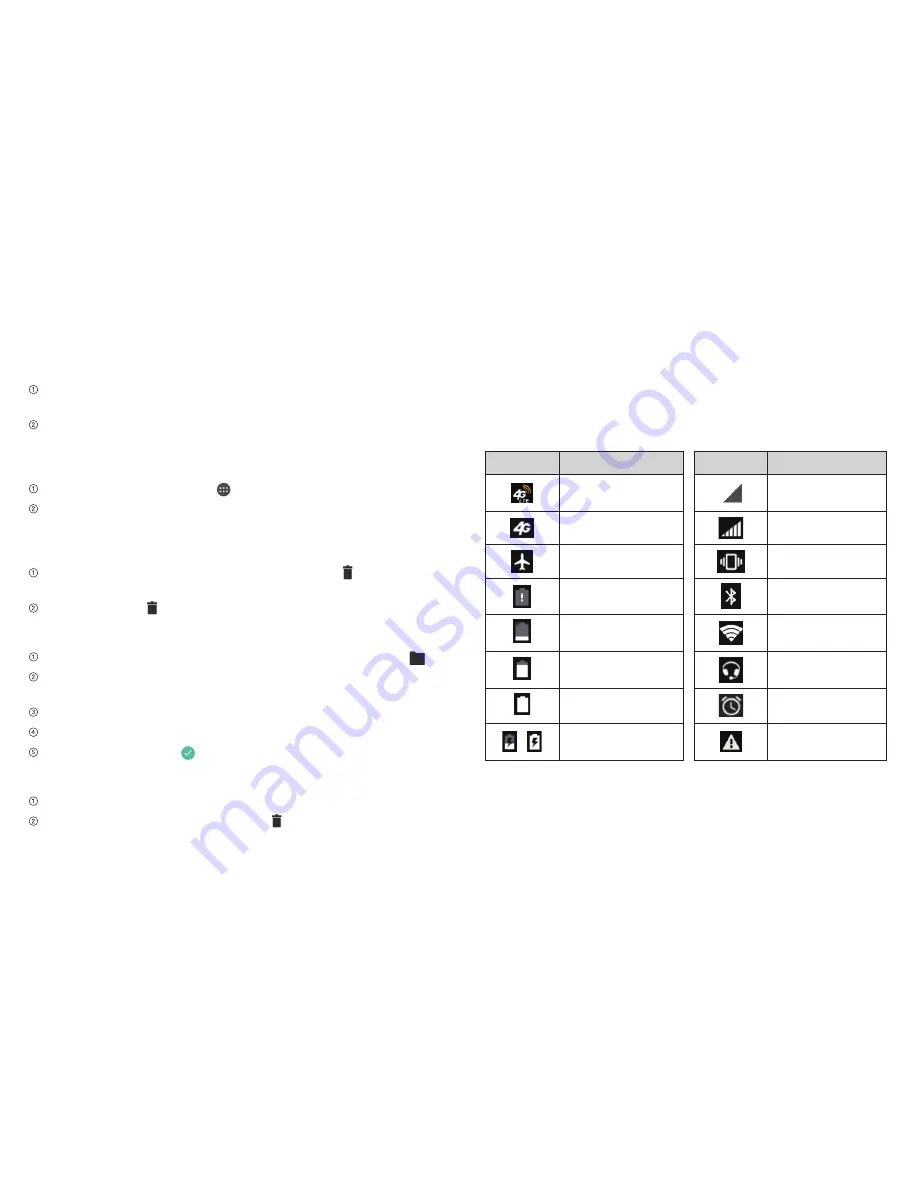
Getting Started
Getting Started
9
8
Adding Widgets to Your Home Screen
Press and hold a blank part of the home screen and tap
Widgets
.
Press and hold the icon of the item you wish to add and then
drag it to a home screen thumbnail above.
Adding Apps to Your Home Screen
From the home screen, tap .
Press and hold an app icon you wish to add and then drag it
to a home screen.
Removing Items from Your Home Screen
Press and hold the item you want to delete until appears
on the screen.
Drag the item to
and release your finger.
Creating a Folder
On a home screen, press and hold an app icon and drag it to .
You can add more apps to the folder by dragging icons to
the folder.
Tap the folder to open it and access items in the folder.
To name the folder, open it and tap
folder
.
Enter a name and tap .
Deleting Items from a Folder
Tap a folder to open it.
Press and hold an icon and drag it to .
Status and Notification icons
Your phone will tell you exactly what’s going on by showing you
simple icons. Here’s what they mean.
Indicators and Icons
Indicator What it means
Indicator What it means
4G LTE
connected
No signal
3G connected
Signal strength
Airplane mode
Vibrate mode
Battery empty
Bluetooth
on
Battery low
Connected to a
Wi-Fi network
Battery partially
drained
Wired headset
connected
Battery full
Alarm set
/
Battery charging
microSDHC card
removed
Summary of Contents for Maven
Page 1: ...User Guide ...
Page 48: ...Notes 84 ...

























