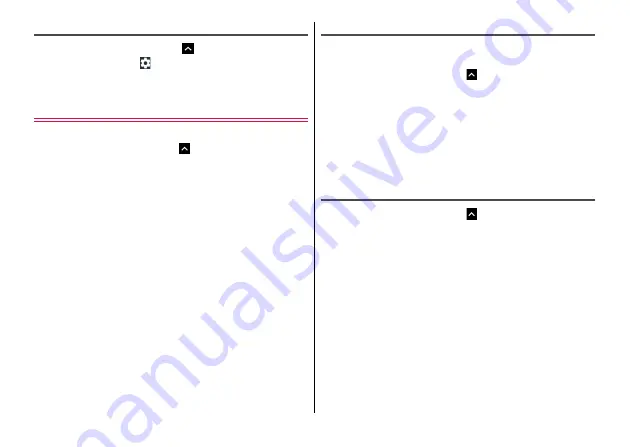
Settings
97
Notification setting on the lock screen
1
From the Home screen,
→
[Settings]
→
[Notifications]
→ →
[On the lock screen]
2
Select an item
Sound
Make settings for sound volume, ringtone, etc.
1
From the Home screen,
→
[Settings]
→
[Sound]
2
Set each item
Media volume/Alarm volume/Ring volume :
→
Sound mode :
→
Also vibrate for calls :
Set whether to vibrate the terminal when
a call is received.
・
Setting is unavailable when [Sound mode] is set to [Vibrate] or
[Silent].
Do not disturb :
Phone ringtone :
Set phone ringtone.
・
When ringtone is set for contacts, the ringtone for contacts is
given priority.
Default notification ringtone :
Set notification sound.
Default alarm ringtone :
Set alarm sound.
DOLBY ATMOS :
→
Headset HiFi :
Set Hi-Fi function for when a headset is
connected.
Other sounds :
Set Dial pad tones/Screen locking sounds/
Charging sounds/Touch sounds/Vibrate on tap.
Volumes
You can adjust volume of media playing sound, alarm sound,
ringtone.
1
From the Home screen,
→
[Settings]
→
[Sound]
2
Drag the slider of [Media volume]/[Alarm
volume]/[Ring volume] left or right
◆
Information
・
Note that if you change [Ring volume] when [Sound mode] is set to
[Vibrate], the setting of [Sound mode] is also changed to [Ring] and
sounding of the ringtone is enabled.
Sound mode (Silent mode)
1
From the Home screen,
→
[Settings]
→
[Sound]
→
[Sound mode]
2
Select the item
Ring :
Sound is emitted when a call or notification is received.
Vibrate :
Vibrate the terminal when a call or notification is
received.
Silent :
Does not sound or vibrate when a call or notification is
received.
















































