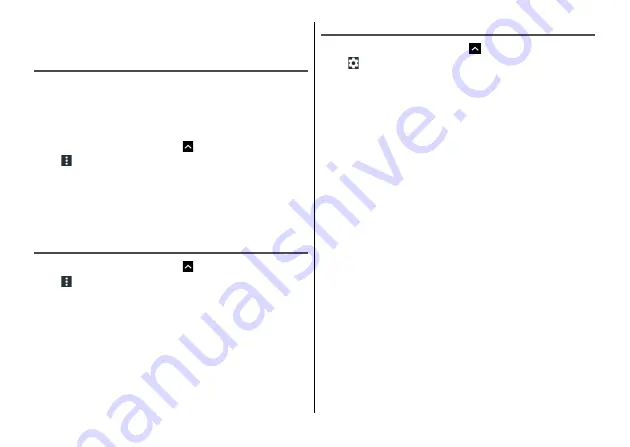
Settings
90
3
Enter additional security information as
required
→
[SAVE]
Connecting other devices with Wi-Fi Direct
Connect between Wi-Fi Direct devices without routing an access
point etc.
・
Set Wi-Fi to ON in advance.
・
To transfer data such as videos or still images using Wi-Fi Direct,
install an application compatible with data transfer via Wi-Fi Direct.
1
From the Home screen,
→
[Settings]
→
[Wi-Fi]
→ →
[Advanced]
→
[Wi-Fi Direct]
・
When a Wi-Fi Direct device does not appear, tap [SEARCH
FOR DEVICES].
2
Select a Wi-Fi Direct compatible device to
connect
Advanced Wi-Fi settings
1
From the Home screen,
→
[Settings]
→
[Wi-Fi]
→ →
[Advanced]
2
Set each item
Install certificates :
Install certificates.
Wi-Fi Direct :
→
WPS Push Button :
WPS Pin Entry :
→
Avoid poor connections :
Set whether to not use Wi-Fi network
if it is unstable.
Setting Wi-Fi
1
From the Home screen,
→
[Settings]
→
[Wi-Fi]
→
2
Set each item
Saved networks :
Saved Wi-Fi networks are displayed.
Network notification :
Set whether to notify when Wi-Fi open
network is available.
Keep Wi-Fi on during sleep :
Set whether to keep or
disconnect Wi-Fi connection when the terminal is in sleep mode.
You can set to keep the connection only when charging the
battery, too.
・
By default, "Always" is set. When not charging with "Only when
plugged in" set, or "Wi-Fi will be disconnected after a period of
inactivity" is selected, connected Wi-Fi network will be
disconnected in approximately 15 minutes after the screen
backlight turns off. When the sleep mode is canceled, the
terminal connects the Wi-Fi network automatically.
MAC address :
Display MAC address.
IP address :
Display IP address.






























