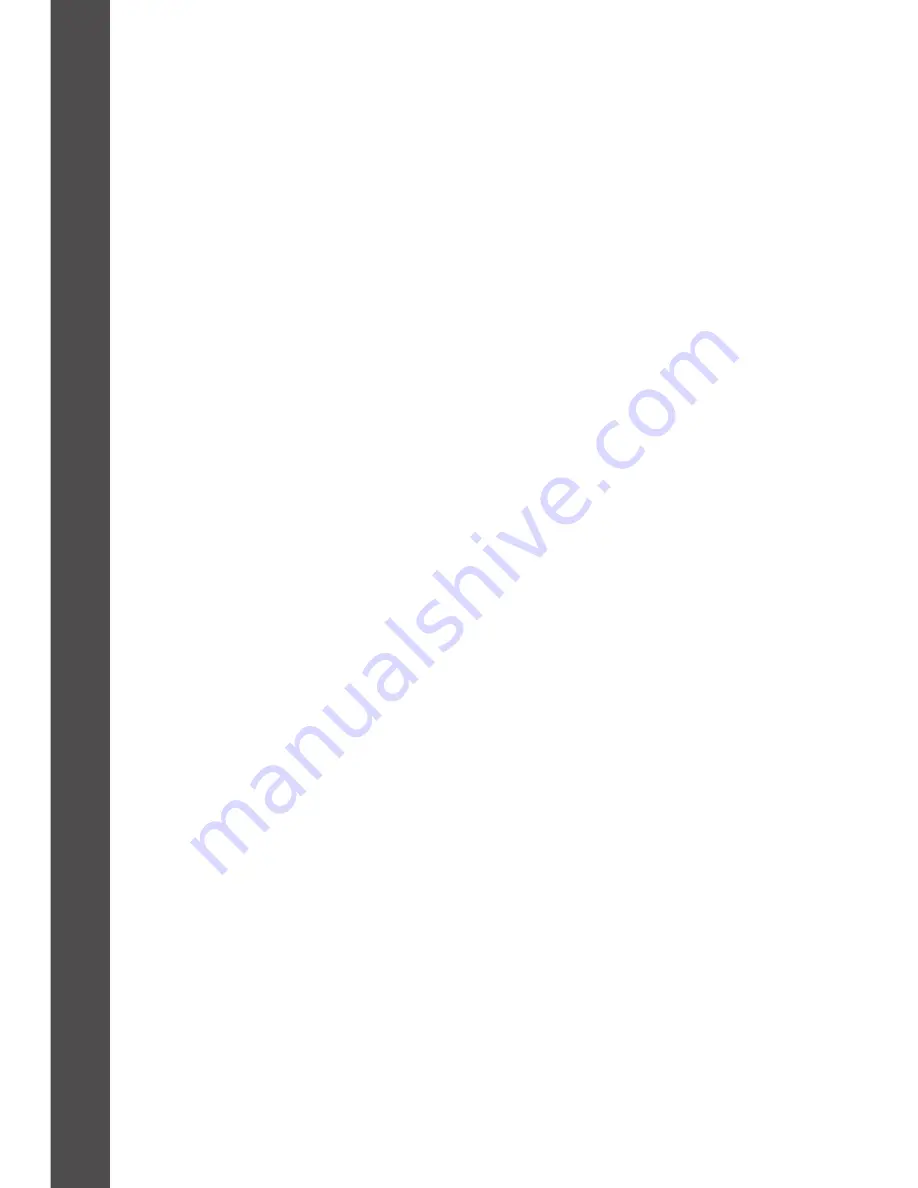
• Handle the device carefully. Do not drop,
bend or strike it. Otherwise the device may
be damaged.
• Only qualified personnel can dismantle and
repair the device.
• An operating temperature between -10°C
and +60°C and humidity between 5% and
95% are recommended.
Using Battery
Do not change the built-in rechargeable battery
in your device by yourself. The battery can only
be changed by etisalat or etisalat authorized
service provider.
Limited Warranty
This warranty does not apply to defects or errors
in the product caused by:
i. Reasonable abrasion.
ii. End users’ failure to follow etisalat’s
installation, operation or maintenance
instructions or procedures.
23









































