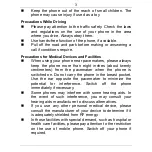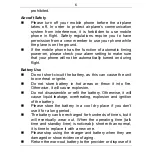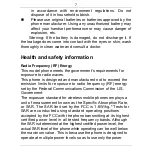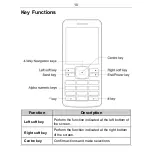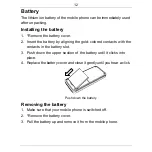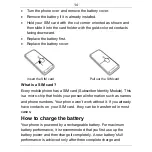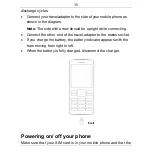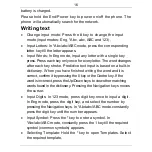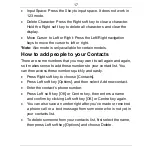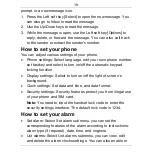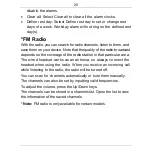17
•
Input Space: Press the 0 key to input space. It does not work in
123 mode.
•
Delete Character: Press the Right soft key to clear a character.
Hold the Right soft key to delete all characters and clear the
display.
•
Move Cursor to Left or Right: Press the Left/Right navigation
keys to move the cursor to left or right.
*Note:
Abc mode is only available for certain models.
How to add people to your Contacts
There are some numbers that you may want to call again and again,
so it makes sense to add these numbers to your contact list. You
can then access these numbers quickly and easily.
•
Press Right soft key to choose [Contacts].
•
Press Left soft key [Options], and then select Add new contact.
•
Enter the contact’s phone number.
•
Press Left soft key [OK] or Centre key, then enters a name
and confirm by clicking Left soft key [OK] or Centre key again.
•
You can also save a number right after you’ve made or received
a phone call or a text message from someone who is not yet in
your contacts list.
•
To delete someone from your contacts list, first select the name,
then press Left soft key [Options] and choose Delete.