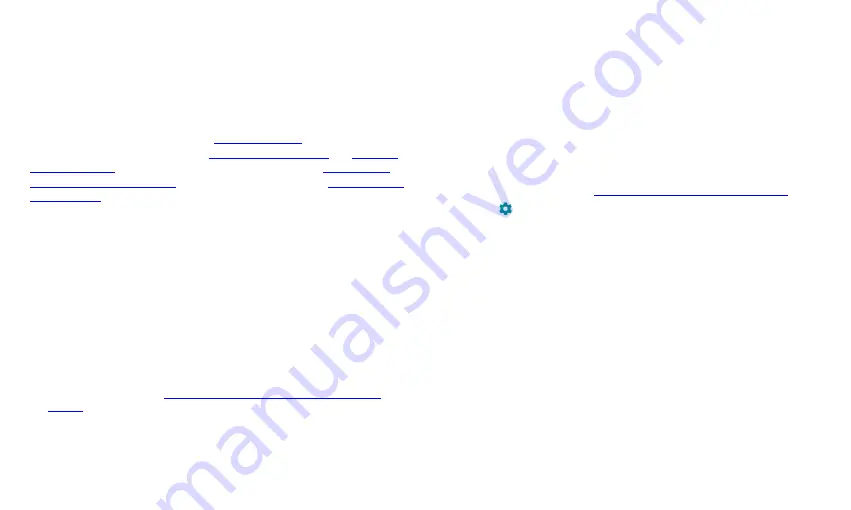
40
Display
Configure the display options, including brightness level, Night Light mode,
wallpaper, screen sleep time, screen rotation, font size, etc.
Sound
Adjust different types of volume (see
), set notification
mode and Do not disturb mode (see
), set up alarm and notification sound (see
), or select system sounds (see
Storage
The Storage settings menu lets you check memory information for your
microSDXC card and tablet storage.
Saving location:
Touch
Tablet
or
SD card
to select the default location for
new data, such as photos captured and voice recorded.
Device storage:
Touch
Internal shared storage
to get a detailed breakdown
of space usage by type. Touch
FREE UP SPACE
to delete the files you do not
need.
Portable storage:
Safely mount, unmount (remove), and format your
microSDXC card. For more information about using the device storage and
the microSDXC card, see
Using the microSDXC Card as Portable or Device
Security & Location
The Security & location menu allows you to configure the following options.
Google Play Protect:
Check your apps and device for harmful behavior.
Find My Device:
Link your tablet to your Google account so you can
locate the device remotely and keep your data safe when the tablet is
lost.
Security update:
Check and download system updates.
Screen lock:
Secure your tablet and your personal information by
creating a screen lock (see
Protecting Your Tablet With Screen Locks
Touch
beside
Screen lock
to set the following options.
Make pattern visible:
Show the pattern as you draw it. This option is
available when a Pattern screen lock is set.
Automatically lock:
Set the time needed for the lock protection to
be activated after the screen turns off. This option is available when a
Pattern, PIN, or Password lock is set.
Power button instantly locks:
Lock protection is activated
immediately when you press the
Power
key. This option is available
when a Pattern, PIN, or Password lock is set.
Lock screen message:
Set the text that you may display on the lock
screen.
Lock screen preferences:
Set notification display preference, message,
lockdown, and other options for the lock screen.
Smart Lock:
Keep the tablet unlocked when connected to trusted
devices, in trusted places, or while being held or carried.
Summary of Contents for GRAND X View 3
Page 1: ...1 User Manual ...












































