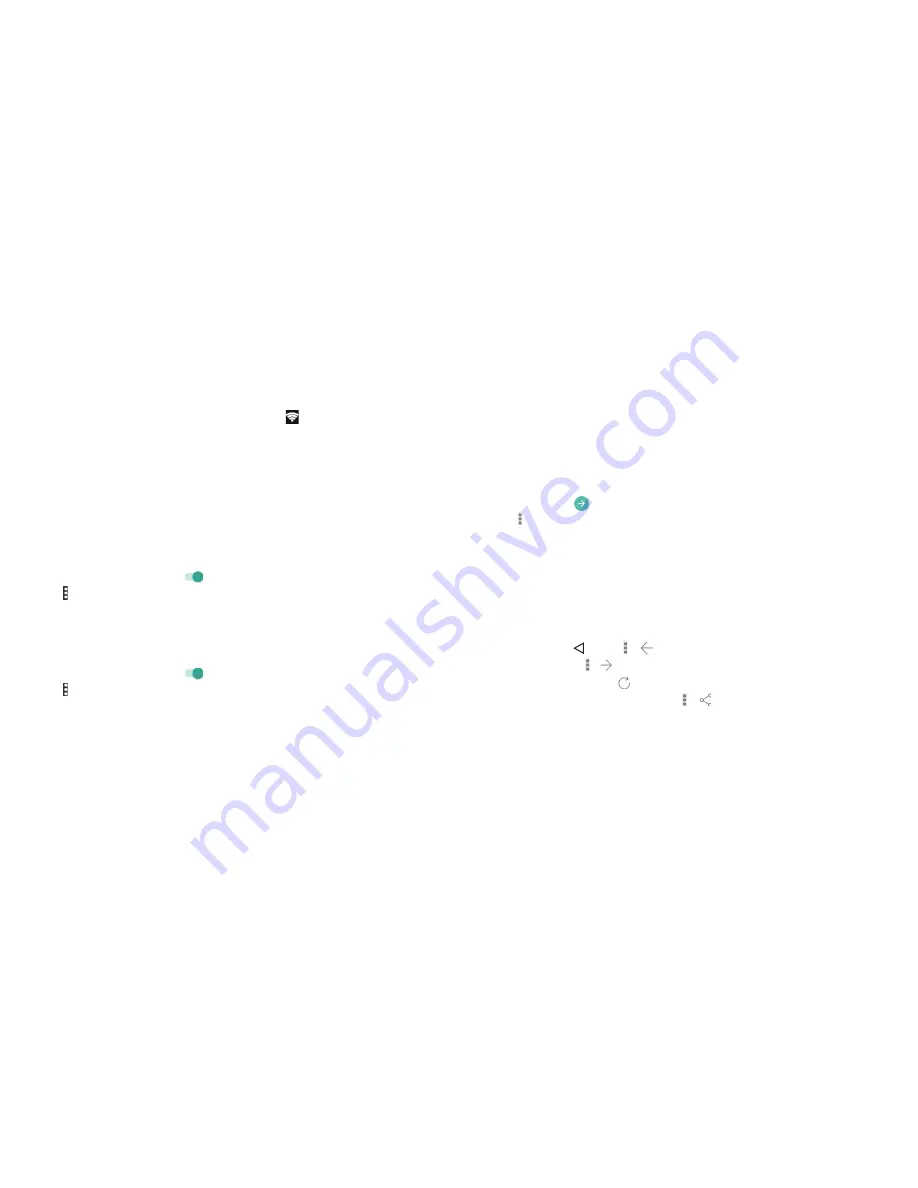
48
CONNECTING TO THE INTERNET
Checking the Wi-Fi network status
You can check the Wi-Fi network by looking at the icon in the status bar .
Or tap the access point that the phone is currently connected to in the Wi-Fi
screen . You can then check the network status from the pop-up window .
Connecting to a WPS network
Wi-Fi Protected Setup (WPS) is a feature that makes it easy to add your phone
to the access points which supply WPS .
You can use one of the following methods to connect your phone to a wireless
network using WPS .
Method one: WPS button (Recommended)
1 . From the home screen, tap
Apps
>
Settings
>
Wi-Fi
.
2 . Slide the
Wi-Fi
switch to the
position .
3 . Tap >
Advanced
>
WPS Push Button
.
4 . Press the WPS button on the wireless router and the access point will
recognize your phone and add it to the network .
Method two: PIN number
1 . From the home screen, tap
Apps
>
Settings
>
Wi-Fi
.
2 . Slide the
Wi-Fi
switch to the
position .
3 . Tap >
Advanced
>
WPS Pin Entry
.
4 . The WPS PIN number displays on the screen . Enter the PIN number into
the access point’s setup page .
After entering the PIN number, your phone automatically finds the access
point and configures the connection .
Note:
For detailed information about the WPS feature of access point, please
refer to its documentation .
49
BROWSING THE INTERNET
Browsing the Internet
Your phone has two options for Internet access . Use the Browser or Google
Chrome to view web pages and search for information .
From the home screen, tap
Browser
.
Opening a web page
• Tap the address bar, enter the website you want to browse,
and tap
Go
or
.
• Tap >
Bookmarks
. Tap a bookmark to open it .
• Choose an item from the
HISTORY
tab .
Browsing options
While viewing most web pages, you can do the following:
•
Scroll:
Swipe the screen in any direction .
•
Zoom out:
Tap the screen or pinch two fingers together .
•
Zoom in:
Tap the screen or spread two fingers apart .
•
Go back:
Tap
or tap >
to return
to the page you viewed previously .
•
Go forward:
Tap >
.
•
Refresh the page:
Tap
.
• Send the page URL to friends:
Tap > and select how you want to
send the URL .
• Follow a link:
Tap a link on the web page to open it .
Summary of Contents for Grand X Max+
Page 1: ...ZTE Grand X Max User Guide ...
Page 58: ...112 NOTES Notes ...
















































