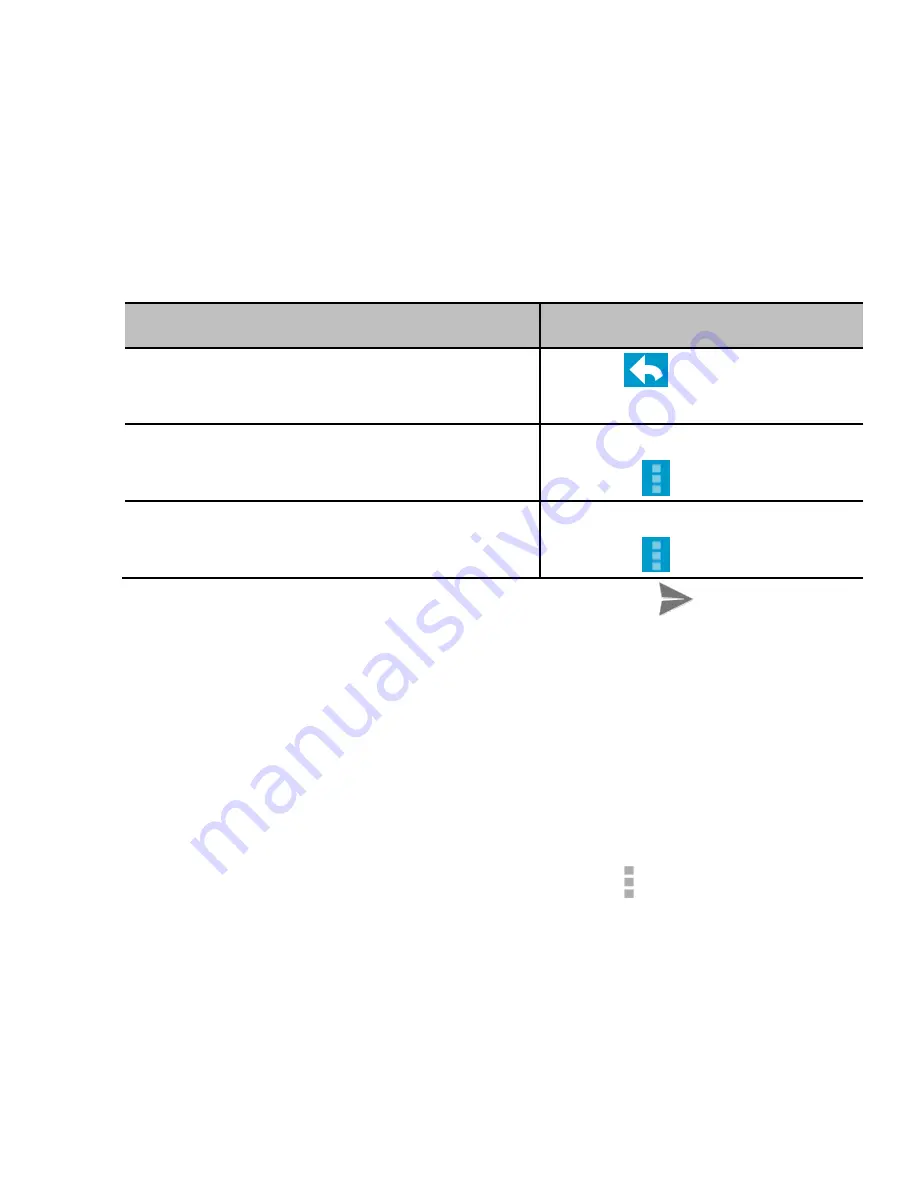
87
Replying to or Forwarding a Message
1. Open the Gmail message you want to reply to or forward to
another person.
2. Do the following as you need:
To…
d
o…
Reply to the sender,
touch
in the
message header.
Reply to the sender and all
recipients of the original message,
touch in the message
header
> Reply all
.
Forward the message,
touch in the message
header
> Forward
.
3. Edit your message and touch the send icon
.
Working With Received Attachments
When a message has an attachment, Gmail displays
information about it in the
ATTACHMENTS
section of the email.
Depending on the attachment type, the applications installed on
your phone as well as your settings, you may touch an
attachment to download and view it or touch next to an
attachment to preview, save, or re-download it.
TIP
: For documents with multiple pages, touching the
Preview
option will only download the pages you view, while touching
other options may download the entire file and cost more time
and data.






























