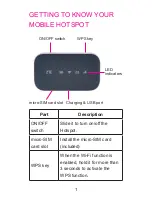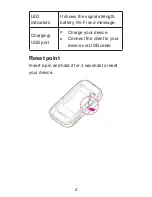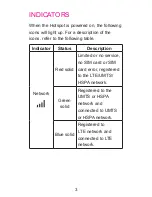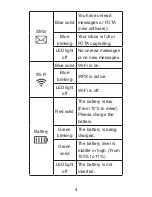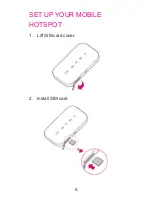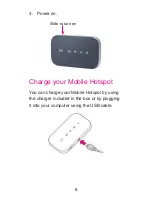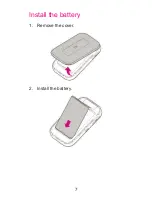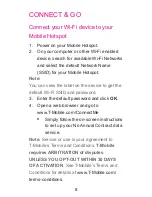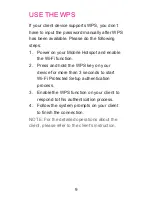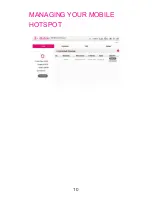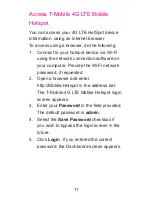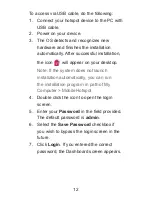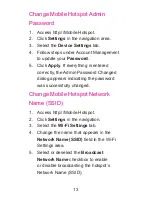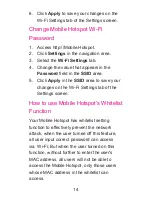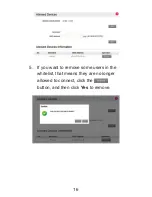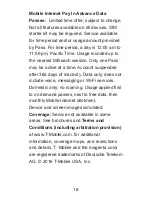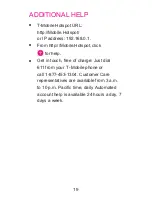Summary of Contents for Falcon Z-917
Page 1: ......
Page 2: ......
Page 7: ...SET UP YOUR MOBILE HOTSPOT 1 Lift SIM card cover 2 Install SIM card 5 ...
Page 9: ...Install the battery 1 Remove the cover 2 Install the battery 7 ...
Page 12: ...MANAGING YOUR MOBILE HOTSPOT 10 ...
Page 22: ......
Page 23: ......
Page 24: ...TCS530100 1 4 875 ...