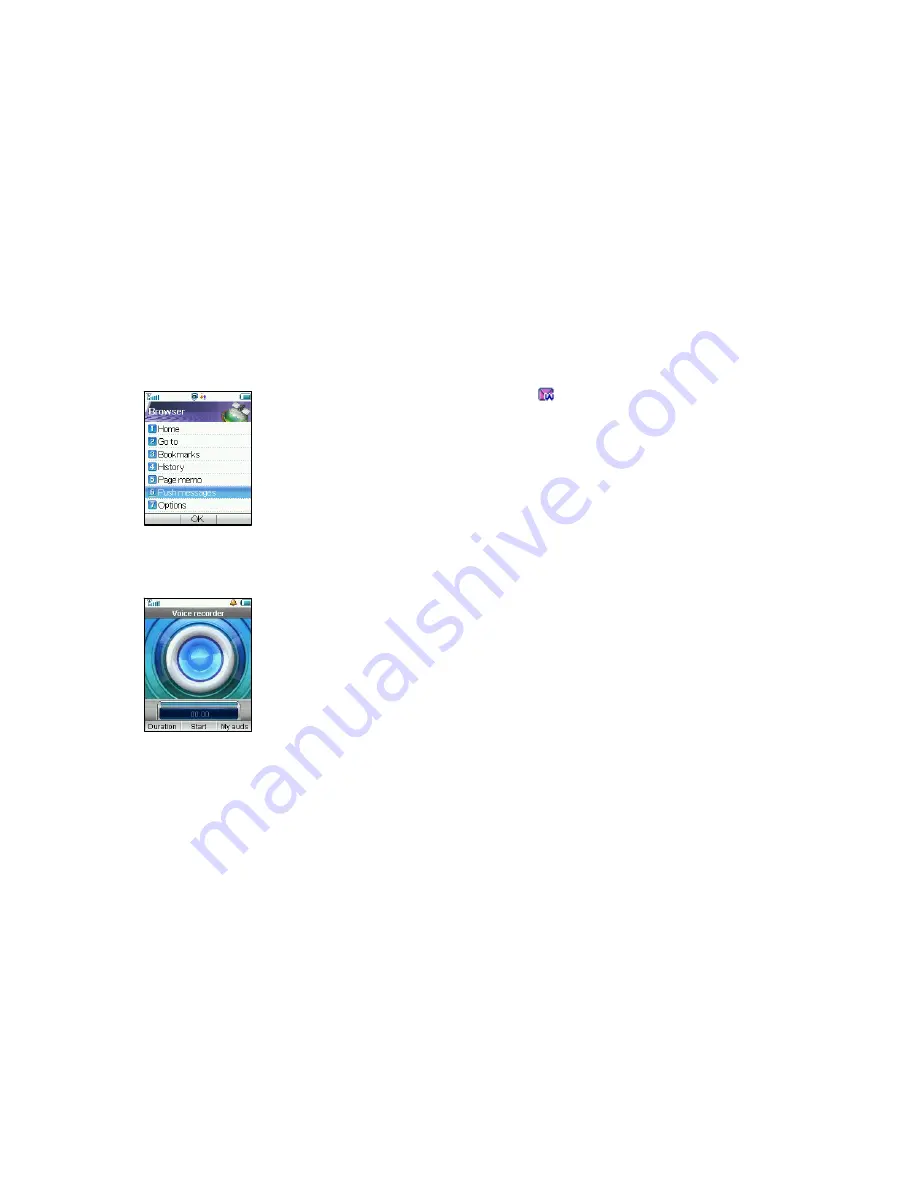
72
Push Messages
•
WAP Push Messages are indicated by the
Icon on the main
display
•
Use the Browser to view your Push Messages
•
Push Messages are usually advertising or spam.
•
They cost money in data charges to retrieve the messages
•
You can set Refuse to Receive under Browser, Options, Push
Settings
Voice Recorder
•
Access the Voice Recorder function from the Multimedia directory
•
Press
OK Key
to Start recording your voice memo.
•
Press
Right Select key
to Stop recording.
•
Press
OK Key
to Save. The file will be saved to My Audio folder.
•
Press
Right
Select Key
to Discard the voice memo.
•
Press
Left
Select Key
to Send the memo via MMS or E-mail or
Bluetooth
Summary of Contents for F260
Page 1: ...1 ZTE F260 UMTS Dual band 3G Mobile Phone User Manual ...
Page 13: ...13 ...
















































