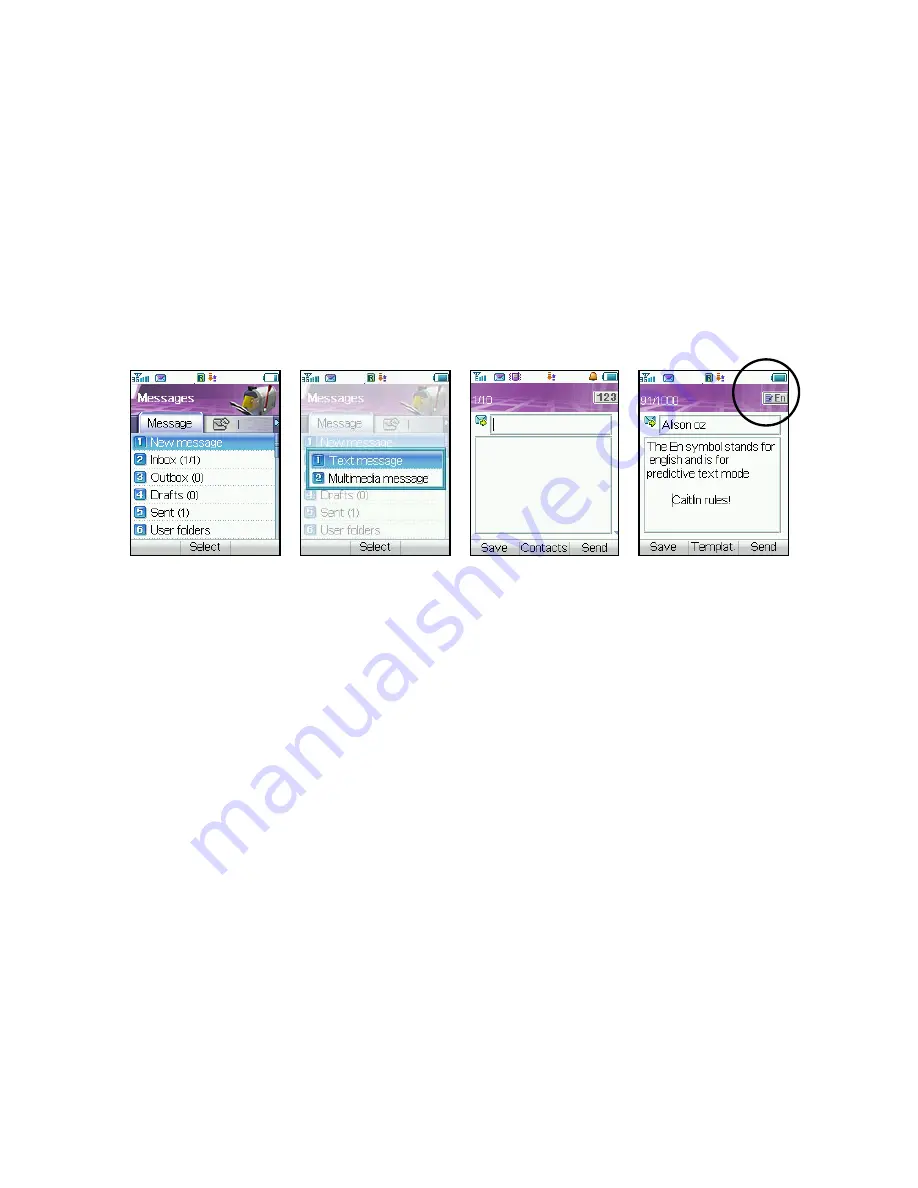
25
1.11
Send an SMS (Text Message)
From the
Idle Screen
press the
Right Arrow Key
to open the Messages Menu:
•
Press the
OK Key
to select New Message. Press the
OK Key
to select Text Message.
•
Press the
OK Key
to select from your Contacts list or enter your number manually
•
Select the chosen contact and press the
OK Key
twice to enter your contact.
•
Press the
Down Arrow key
twice to move the cursor into the text field.
•
The default text mode is Predictive Text indicated by the En symbol for English (see 1.12
for more details).
•
Enter your text by pressing the corresponding keys once for each letter you require eg
43556 for hello.
•
Press
Options
to access
My Words
to add your own words to the dictionary (see 1.13)
•
To change into conventional abc text mode press the
# key
to toggle between En, 123,
ABC and abc modes.
•
When completed press the
Right Select Key
to Send your message.






























