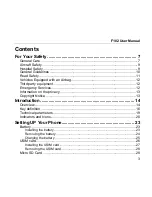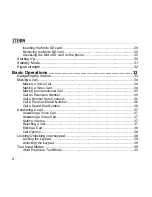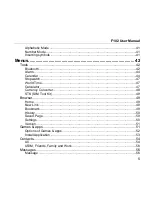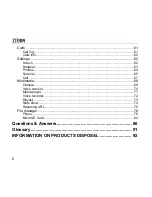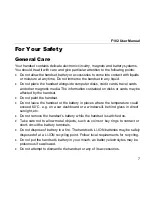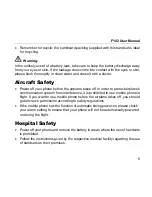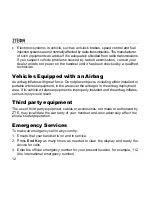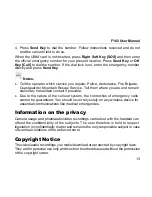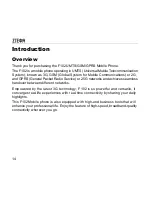Reviews:
No comments
Related manuals for F102

KX-UTG200
Brand: Panasonic Pages: 100

TGP 550
Brand: Panasonic Pages: 5

KX-TGP550
Brand: Panasonic Pages: 12

KX-TGP500
Brand: Panasonic Pages: 6

KX-TGP500
Brand: Panasonic Pages: 12

IS330.1
Brand: i.safe MOBILE Pages: 21

DGIPOD-4655 - DATASHEET FOR IPHONE
Brand: I.SOUND Pages: 1

9520 - Charging Pod For
Brand: Blackberry Pages: 2

Soundpoint IP550
Brand: Polycom Pages: 4
IP2032
Brand: ICON Pages: 8

LUCKY 55
Brand: Majestic Pages: 41

SM-A546W
Brand: Samsung Pages: 166

SM-A705GM
Brand: Samsung Pages: 224

SM-A3460
Brand: Samsung Pages: 156

PLUS Zultys 23G
Brand: DataComm Pages: 8

DST700
Brand: GENERAL MOBILE Pages: 107

CS-LP5-PG
Brand: Infinite Peripherals Pages: 2

3315
Brand: Nokia Pages: 50