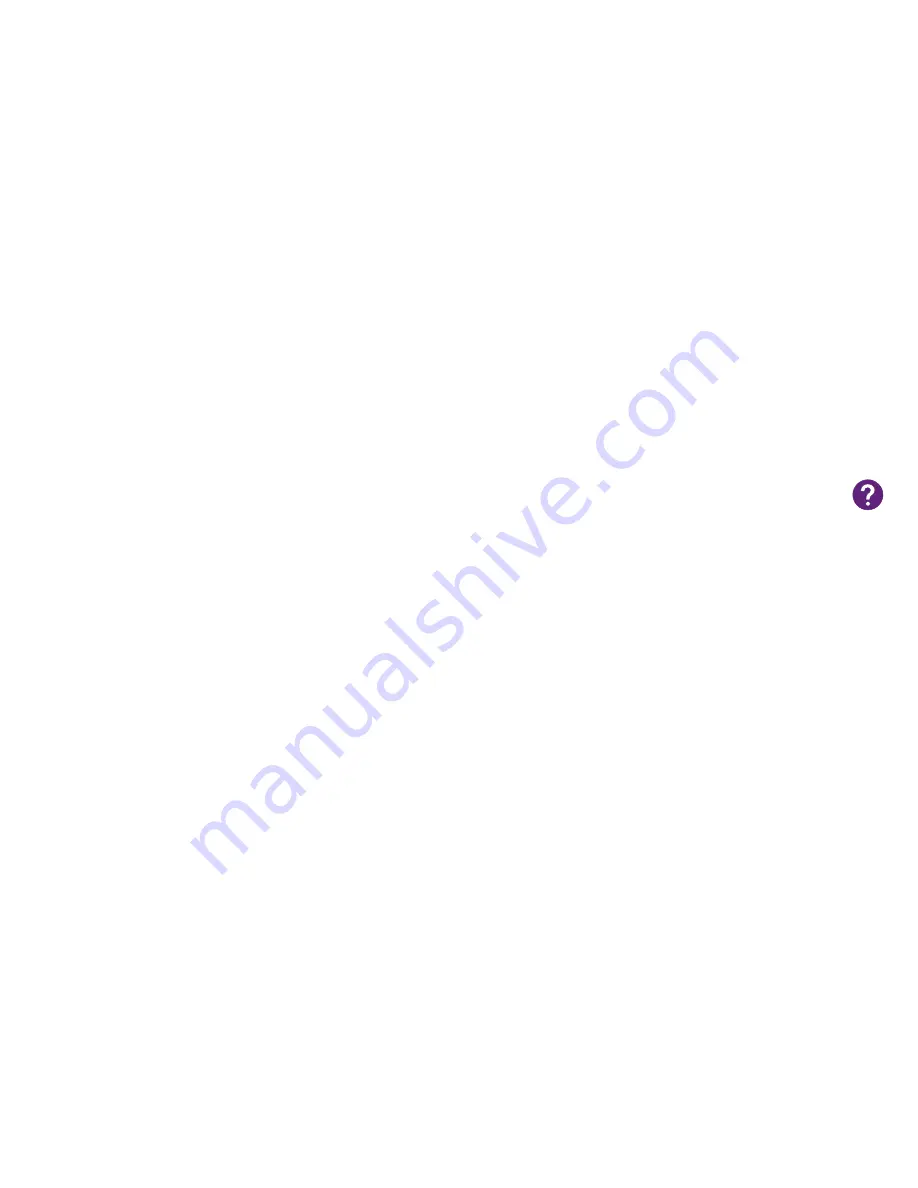
Troubleshooting
If the installation fails
If you have previously installed a modem on your computer you should uninstall it.
If you are using a Windows computer:
go to
Control Panel
and select
Add
or
Remove
Programs
(in XP) or
Uninstall Program
(in Vista and Windows 7).
If you are using a Mac:
Close the connection program for the previous modem. Use the
Uninstall Mobile Broadband.app
program, which you will find in the
Program folder.
Alternatively, you can drag the icon to the Recycle Bin and empty the Bin.
If you can’t connect to the Internet via your modem
Check if you have coverage for mobile broadband and that you have installed the modem
correctly. If you are using fixed broadband with a wireless router, first turn off the wireless
network when you want to surf using your mobile broadband connection.
If you feel that you are not getting the best possible speed
For better coverage, place your modem as close to a window as possible (use a USB
extension cable if needed). Go to
telia.se/tackning
to see where the coverage is best
and what speed you can expect.
Smart tips for using your modem
• Never shut down your connection program while connected to the Internet, as this will
cause you to lose your connection. Minimise the window instead if it is in the way.
• To send a text message via mobile broadband, click the envelope icon in the connection
program. Click
New
in the new window and enter the number to the recipient and the text
that you want send. When you have finished, click
Send
. Click
Inbox
to view received text
messages. During the roll-out of the 4G network it may be difficult to send text messages
via the new network. You can then switch to 3G or 2G to use the text messaging function.
• To activate your PIN code, go to
Settings
and select
Security
. Check the
Activate
box and
click
Use
. Then enter your
PIN code
and click
OK
. You can change your PIN code in the
same place by clicking
Change
.
• If your computer does not find the modem, you can try connecting it to another USB port.
If this does not work, try restarting your computer.
• To view roughly how much data you have used, click
Connection Information
in the connec-
tion program. If you are using your modem on several computers, you will only be able to
view your usage on the computer concerned, not the usage for the subscription.












