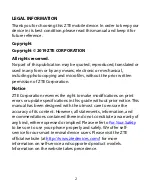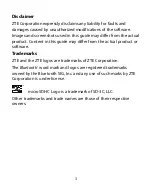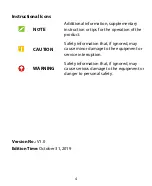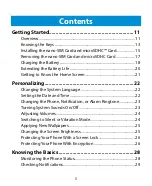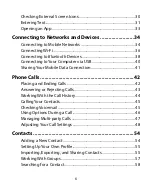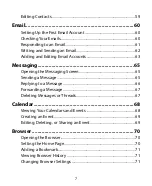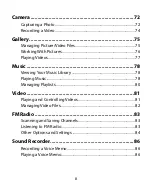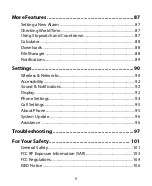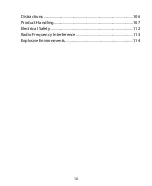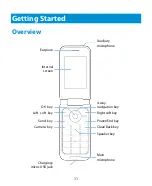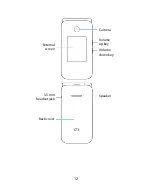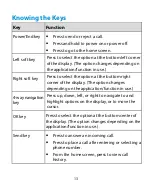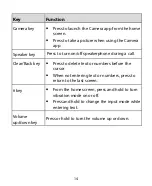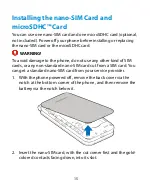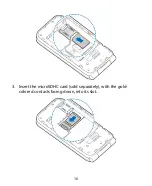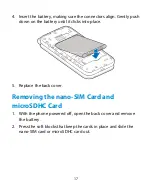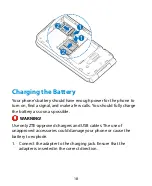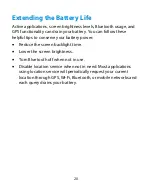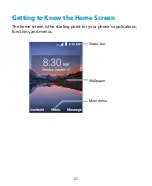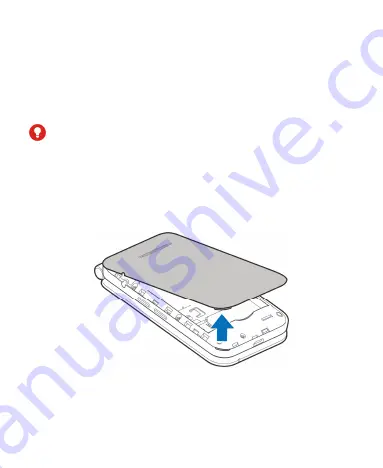
15
Installing the nano-SIM Card and
microSDHC™ Card
You can use one nano-SIM card and one microSDHC card (optional,
not included). Power off your phone before installing or replacing
the nano-SIM card or the microSDHC card.
WARNING!
To avoid damage to the phone, do not use any other kind of SIM
cards, or any non-standard nano-SIM card cut from a SIM card. You
can get a standard nano-SIM card from your service provider.
1.
With the phone powered off, remove the back cover via the
notch at the bottom corner of the phone, and then remove the
battery via the notch below it.
2.
Insert the nano-SIM card, with the cut corner first and the gold-
colored contacts facing down, into its slot.
Summary of Contents for Cymbal 2
Page 1: ...User Guide ...