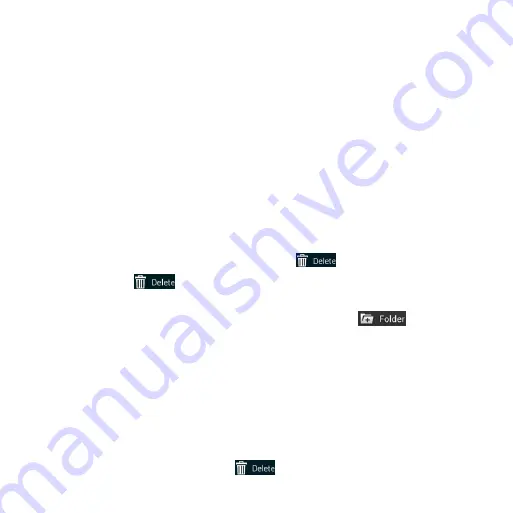
22
Choosing Your Wallpaper
①
Tap and hold a blank part of the home screen and tap
Wallpaper
.
②
Tap
Wallpaper for home screen
or
Wallpaper for lock screen
.
③
Tap
Gallery
,
Live
,
Photos
or
Wallpapers
and choose the image or animation you
want to use as the wallpaper.
④
Tap
OK
(for Gallery images) or
Set wallpaper
.
Note
: Live wallpapers are not available for the lock screen.
Adding Items to Your Home Screen
①
Tap and hold a blank part of the home screen and tap
Widgets
or
Apps
.
②
Tap and hold the icon of the item you wish to add and then drag it to a home screen
thumbnail at the bottom.
Removing Items from Your Home Screen
①
Tap and hold the item you want to delete until
appears on the screen.
②
Drag the item to
and release your finger.
Creating a Folder
①
On a home screen, tap and hold an app icon and drag it to
.
②
You can add more apps to the folder by dragging icons to the folder.
③
Tap the folder to open it and access items in the folder.
④
To name the folder, open it and tap Unnamed Folder.
⑤
Enter a name and tap
Done
.
Deleting Items from a Folder
①
Tap a folder to open it.
②
Tap and hold an icon and drag it to
.
Summary of Contents for Compel Z830
Page 1: ...1 User Guide AT TZ830 ...
Page 19: ...19 Camera Micro USB charging port Headset Jack Speaker Flash ...
Page 37: ...37 default input method and choose the settings for input methods ...
Page 48: ...48 Syncing Chrome From the home screen tap Chrome Settings SIGN IN TO CHROME Sign in ...
Page 56: ...56 5 Enable video pop 6 Tap to lock the screen 7 Tap to save the frame as a separate photo ...






























