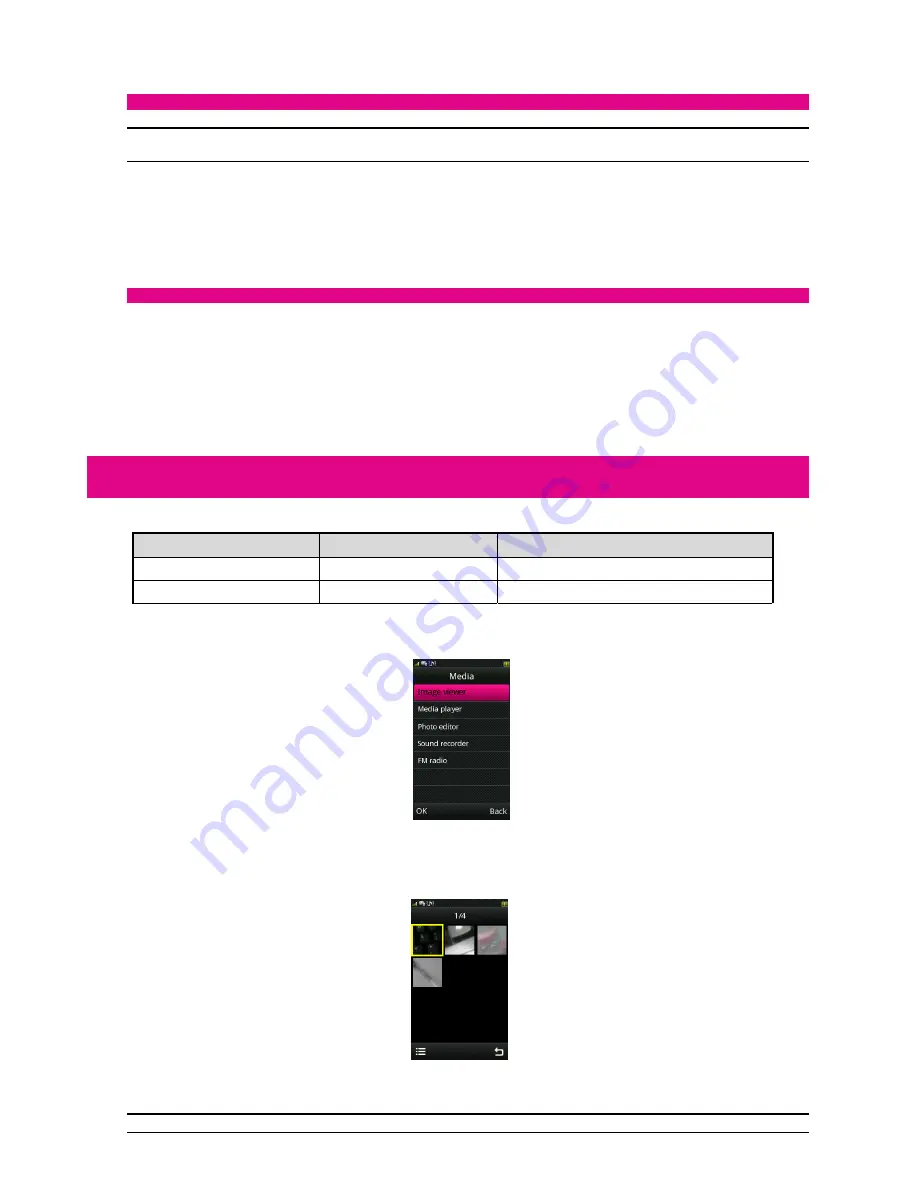
11
You can also select “Divert all voice calls”, “Divert if unreachable”, “Divert if no answer”, “Divert if busy” or “Divert all data calls”.
If you don’t need to divert, you can select “Cancel all diverts”.
Call barring
Note: You may need to contact your network provider for details about call barring, as some providers might not offer the service. They should give
you a four-digit password to activate call barring.
When you have access, you can press “Call barring” to select:
Outgoing calls: The “Outgoing calls” include “All calls”, “International calls” and “International calls except to home PLMN”. Select one, then
you can select “Activate” to bar the calls, “Deactivate” to allow them again and “Query status” to check whether outgoing calls are currently
barred.
Incoming calls: You can set them as per the above.
Cancel all: Enter your password to cancel all activated call barring.
Change barring password: This lets you set a new call barring password.
Advance settings
Set “Blacklist”, “Auto redial”, “Call time display”, “Call time reminder” and “Auto quick end”, etc.
Entertainment
Your mobile phone supports image, media.
Category
Description
Support
Image
Image (Formats supported )
JPEG, JPG, BMP, GIF
Media
Audio player and video player
AMR-NB, AMR-WB+, WAV, MP3, MIDI
Media
Image viewer
Tap “Image viewer” to view the photos you’ve taken or to see the other pictures saved in “Photos”.
Note: You can only view the photos in “Image viewer” when they are saved in the “Photos” folder of your Phone or Memory Card.
Summary of Contents for Cell Phone
Page 2: ...2 FAILURE ANALYSIS 19 ...



















