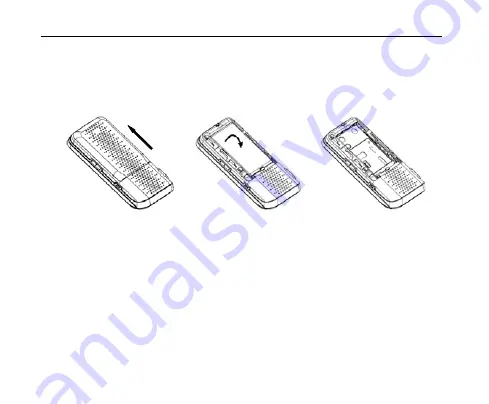
C70 User manual
28
Note:
Make sure plug the AC charger into a standard AC outlet box when you begin charging
the battery
Remove the Battery
If you need to remove your phone’s battery, please follow the procedure indicated below:
1.
Slide the back cover and lift off the back cover.
2.
Insert your fingernail into the finger grip the slot on the battery. Lift the bottom of the battery
away from the handset.
3.
Remove the battery from the battery compartment.
Power On/Off Your Phone
To power on the phone, press and hold the
End
key
for at least 3 seconds. If the handset
lock code has been activated, the phone will prompt to enter the code. The default password
for an inactivated phone is 0000. Once you have activated your handset, the default lock code
will be the last 4 digits of your phone number.
1. 2.
3.






























