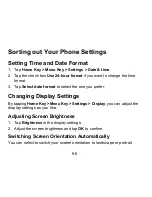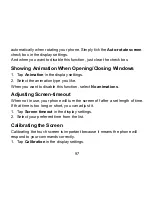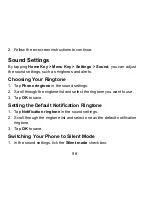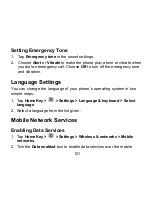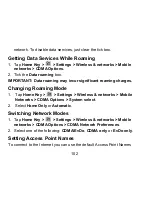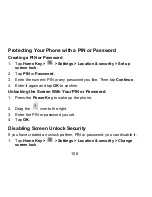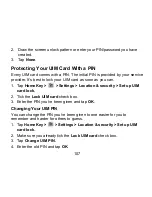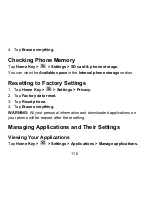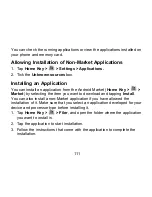106
Protecting Your Phone with a PIN or Password
Creating a PIN or Password
1. Tap
Home Key >
> Settings > Location & security > Set up
screen lock
.
2. Tap
PIN
or
Password
.
3. Enter the numeric PIN or any password you like. Then tap
Continue
.
4. Enter it again and tap
OK
to confirm.
Unlocking the Screen With Your PIN or Password
1. Press
the
Power Key
to wake up the phone.
2. Drag
the
icon to the right.
3. Enter the PIN or password you set.
4. Tap
OK
.
Disabling Screen Unlock Security
If you have created an unlock pattern, PIN or password, you can disable it.
1. Tap
Home Key >
> Settings > Location & security > Change
screen lock
.