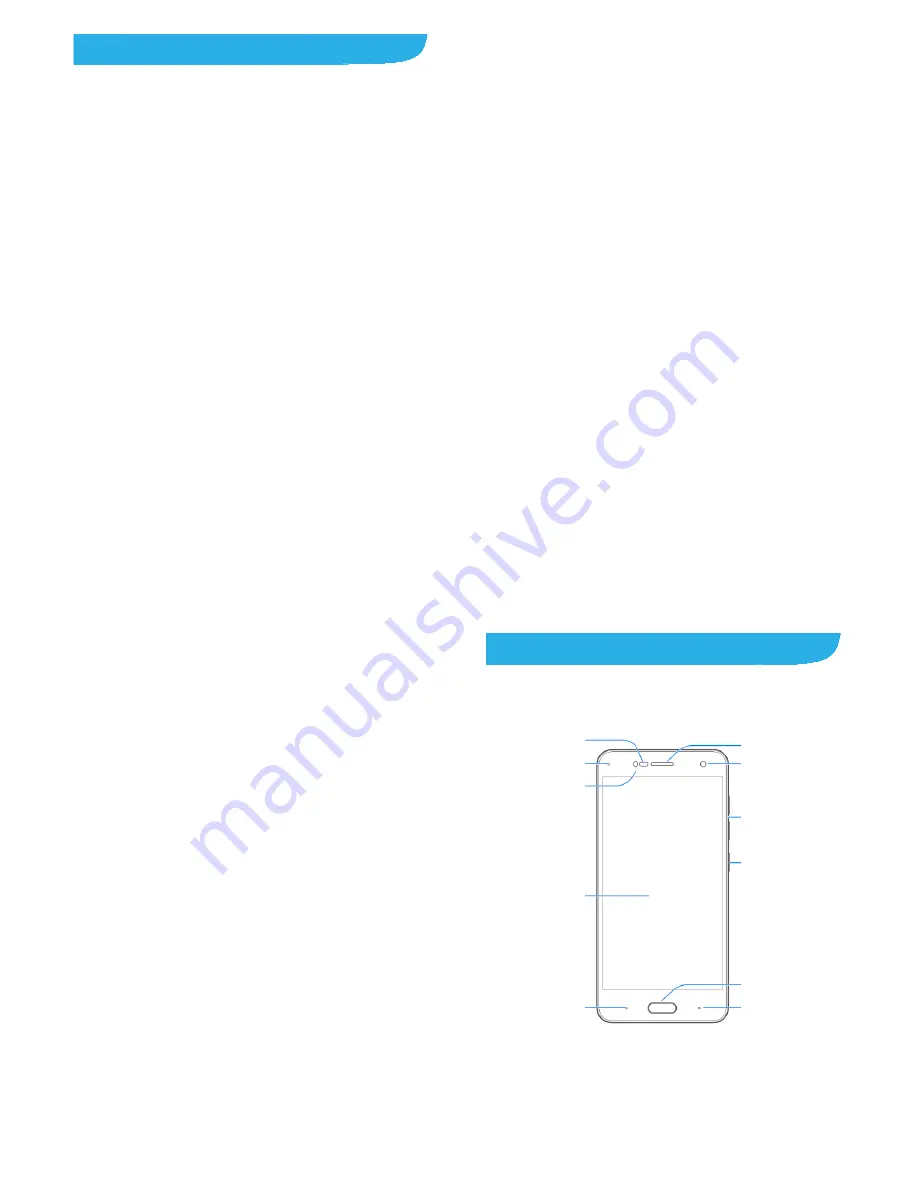
Conte
Getting
Getti
Know
Insta
Char
Powe
Settin
Lock
Using
Getti
Persona
Chan
Adjus
Switc
Apply
Chan
Settin
Prote
Using
Knowin
Moni
Mana
Connec
ents
Started ........
ng to Know Your
wing the Keys ....
lling the nano-SI
rging the Battery
ering On/Off ......
ng Up for the Firs
ing/Unlocking the
g the Touch Scre
ng to Know the H
alizing ..........
nging Ringtone a
sting Volume .....
ching to Silent or
ying New Wallpa
nging Screen Brig
ng the Home Scr
ecting Your Phon
g Your Fingerprin
ng the Basics
toring the Phone
aging Notification
cting to Netw
5
......................
r Phone ..............
..........................
M Card and mic
..........................
..........................
st Time ..............
e Screen and Ke
een .....................
Home Screen ....
......................
and Notification S
..........................
r Vibration Mode
apers ..................
ghtness .............
reen Effect .........
ne With Screen L
nt .......................
s .....................
e Status .............
ns ......................
orks and Dev
......................
..........................
..........................
roSDXC card .....
..........................
..........................
..........................
eys .....................
..........................
..........................
......................
Sound .................
..........................
..........................
..........................
..........................
..........................
Locks ..................
..........................
......................
..........................
..........................
vices ..............
....... 8
......... 8
....... 10
....... 10
....... 12
....... 14
....... 14
....... 14
....... 16
....... 17
..... 18
....... 18
....... 18
....... 19
....... 19
....... 20
....... 20
....... 20
....... 21
..... 23
....... 23
....... 24
..... 25
6
Connecting to Mobile Networks ......................................... 25
Connecting to Wi-Fi
®
......................................................... 27
Using Wi-Fi Direct
®
............................................................ 28
Connecting to Bluetooth
®
Devices ..................................... 29
Sharing Your Mobile Data Connection ............................... 30
Phone Calls ............................................................ 33
Placing and Ending Calls ................................................... 33
Answering or Rejecting Calls ............................................. 34
Checking Voicemail ........................................................... 35
Contacts ................................................................. 36
Adding a New Contact ....................................................... 36
Working With Favorite Contacts ........................................ 37
Email ....................................................................... 38
Setting up the first email account ...................................... 38
Writing and sending an email ............................................ 39
Reply to or forward an email .............................................. 39
Changing general email settings ....................................... 40
Messaging .............................................................. 41
Opening the Messaging Screen ........................................ 41
Sending a Message ........................................................... 41
Replying to a Message ...................................................... 42
Changing Message Settings .............................................. 42
Camera .................................................................... 43
Capturing a Photo ............................................................. 43
7
Recording a Video ............................................................. 45
Using Other Camera Modes .............................................. 46
Using Dual Camera Mode ................................................. 47
Troubleshooting ..................................................... 48
For Your Safety ...................................................... 52
General Safety ................................................................... 52
FCC RF Exposure Information (SAR) ................................ 53
FCC Regulations ............................................................... 54
Distraction .......................................................................... 56
Product Handling ............................................................... 56
Electrical Safety ................................................................. 61
Radio Frequency Interference ........................................... 62
Explosive Environments .................................................... 64
Gettin
Getting
Touch
Ba
Prox
light
Fro
Indicat
g Started
g to Know
screen
ack key
ximity &
sensor
nt flash
tor light
8
d
Your Phon
ne
Earpiece
Home key/
Fingerprint se
Front camera
Volume keys
Power key
Recent apps k
ensor
key

















