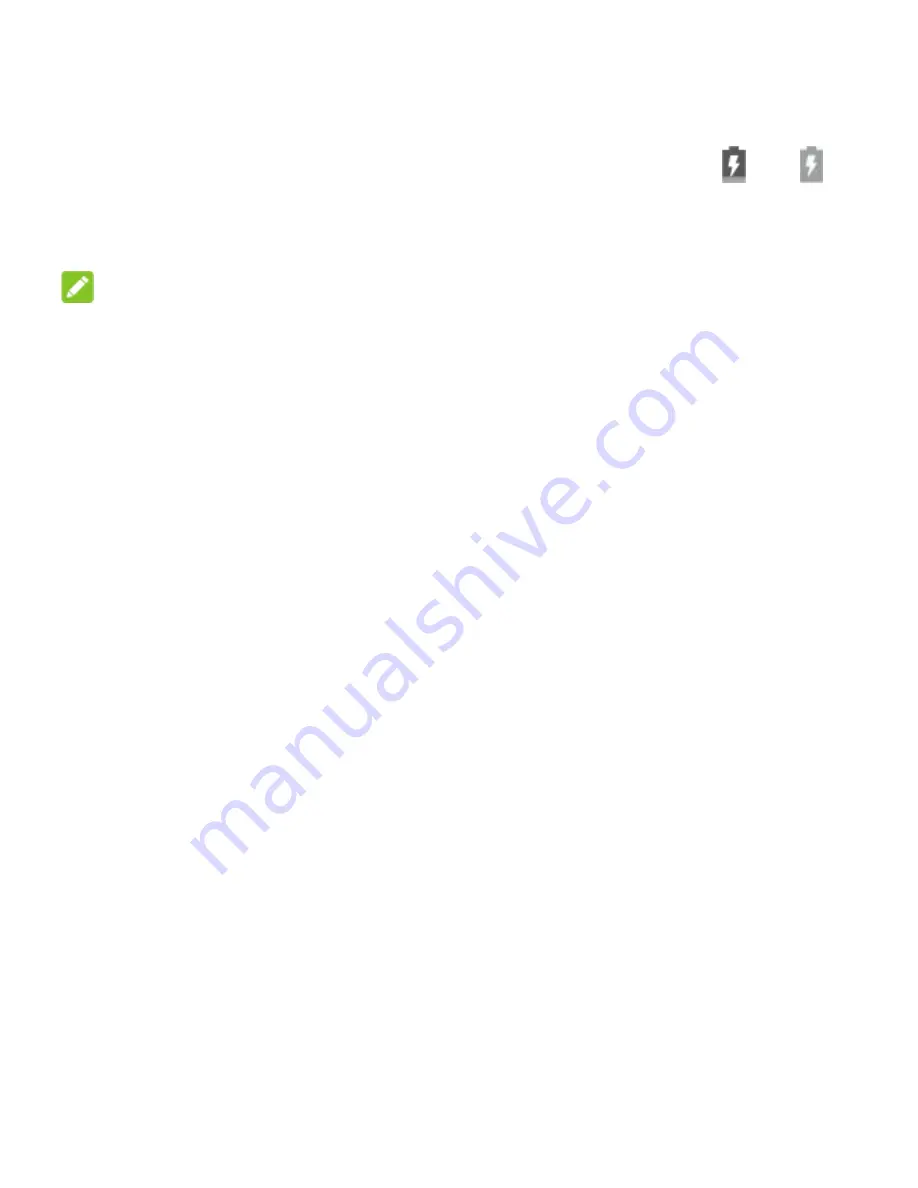
26
2. Connect the charger to a standard AC power outlet. If the
phone is on, you‟ll see a charging icon, such as or ,
appear on the status bar.
3. Disconnect the charger when the battery is fully charged.
NOTE:
If the battery is extremely low, the phone may not power on
even while charging. In this case, charge the phone at least
for 20 minutes before trying to power on again. Contact the
customer service if you still cannot power on the phone after
prolonged charging.
Powering On/Off
Press and hold the
Power
key to turn on your phone.
To switch it off, hold
Power
key to open the options menu
and touch
Shut down
.
Setting Up for the First Time
When you first power on your phone after you purchase it or
reset it to factory settings, you need to do some settings
before using it.
Touch the language field to select the language. Then follow
the prompts to set up Wi-Fi, Google account, Google location
and other options.
















































