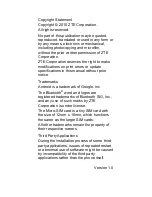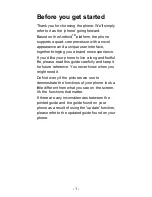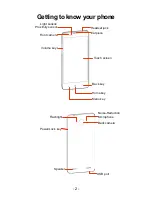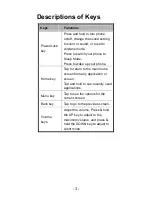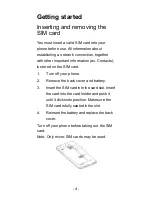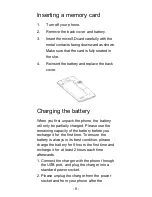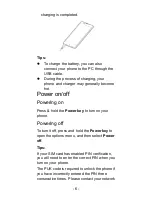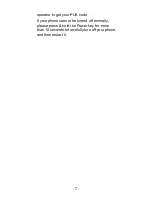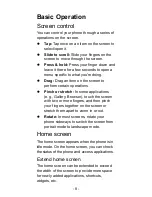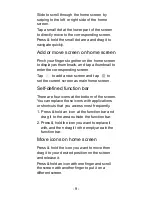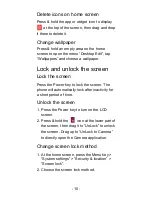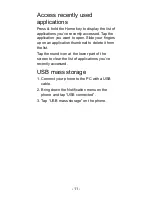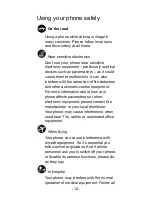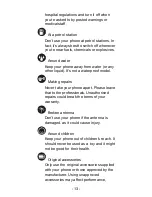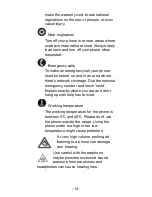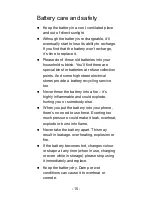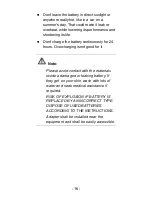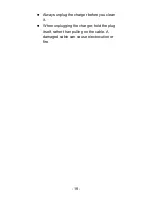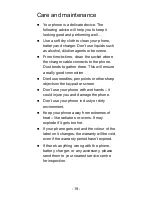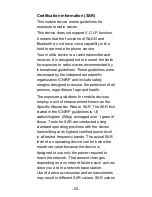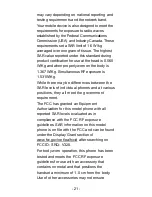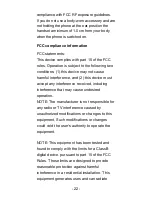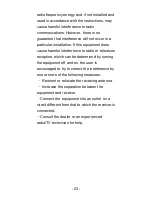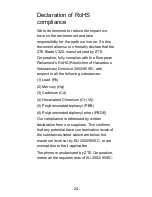- 10 -
Delete icons on home screen
Press & hold the app or widget icon to display
at the top of the screen, then drag and drop
it there to delete it.
Change wallpaper
Press & hold an empty area on the home
screen to open the menu “Desktop Edit”, tap
“Wallpapers” and choose a wallpaper.
Lock and unlock the screen
Lock the screen
Press the Power key to lock the screen. The
phone will automatically lock after inactivity for
a short period of time.
Unlock the screen
1. Press the Power key to turn on the LCD
screen.
2. Press & hold the
icon at the lower part of
the screen, then drag it to “UnLock” to unlock
the screen. Drag up to “UnLock to Camera”
to directly open the Camera application.
Change screen lock method
1. At the home screen, press the Menu key >
“System settings” > “Security & location” >
“Screen lock”.
2. Choose the screen lock method.