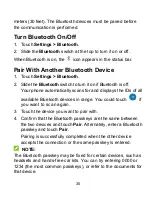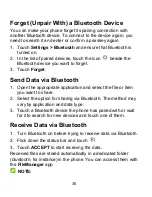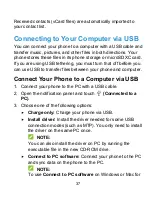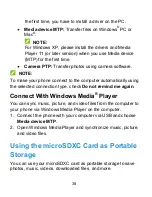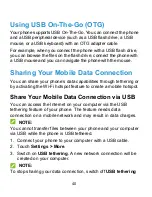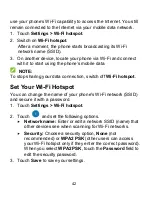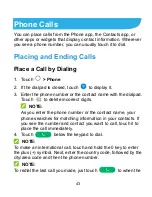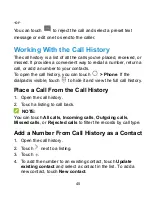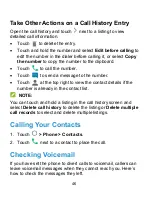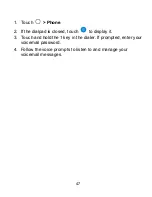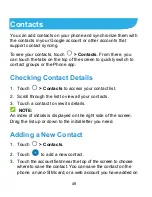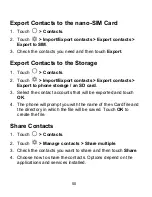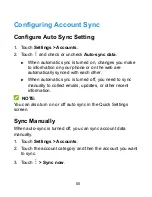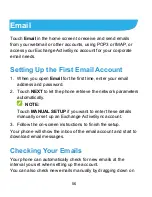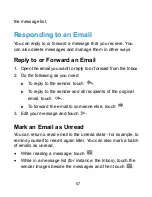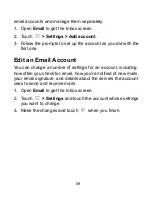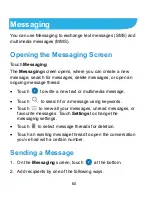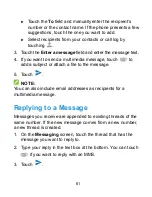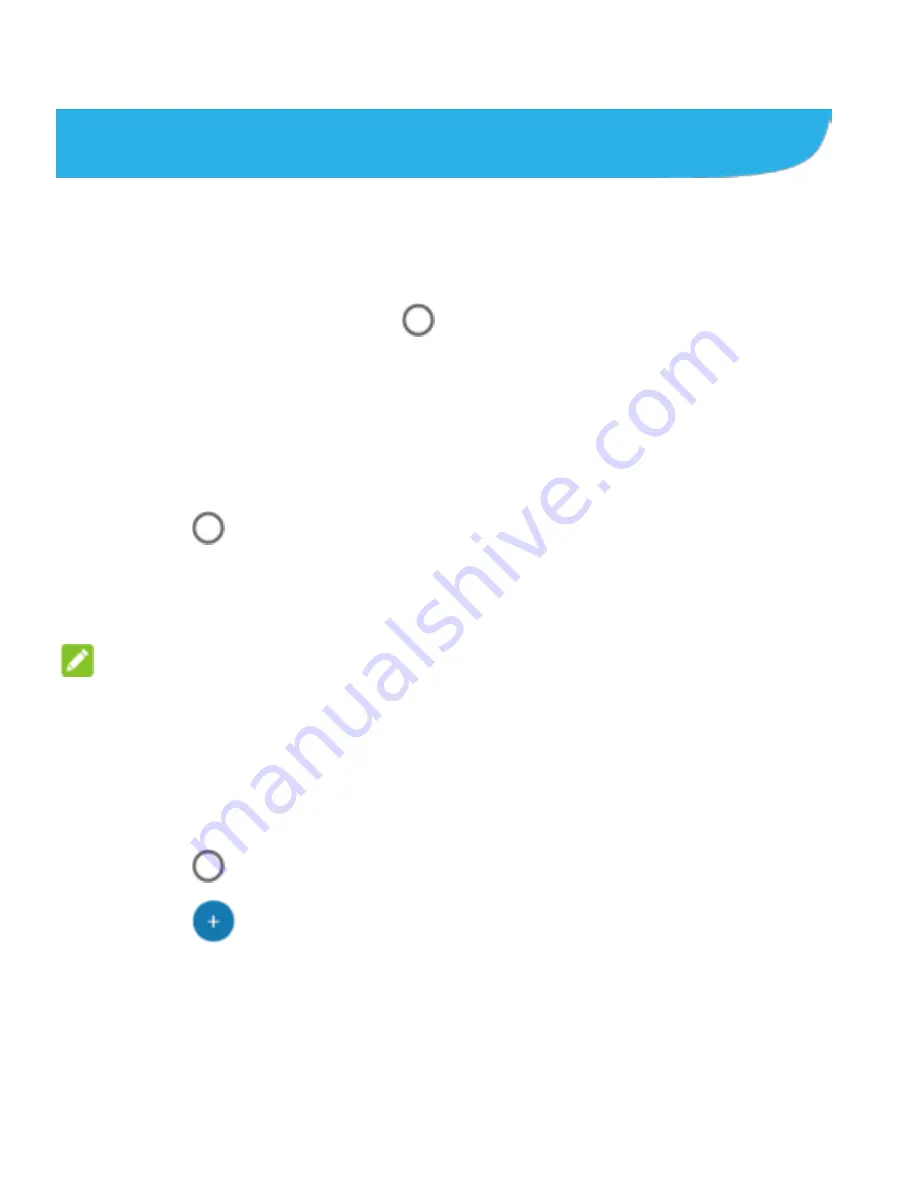
48
Contacts
You can add contacts on your phone and synchronize them with
the contacts in your Google account or other accounts that
support contact syncing.
To see your contacts, touch
> Contacts
. From there, you
can touch the tabs on the top of the screen to quickly switch to
contact groups or the Phone app.
Checking Contact Details
1. Touch
> Contacts
to access your contact list.
2. Scroll through the list to view all your contacts.
3. Touch a contact to view its details.
NOTE:
An index of initials is displayed on the right side of the screen.
Drag the list up or down to the initial letter you need.
Adding a New Contact
1. Touch
> Contacts
.
2. Touch
to add a new contact.
3. Touch the account field near the top of the screen to choose
where to save the contact. You can save the contact on the
phone, a nano-SIM card, or a web account you have added on