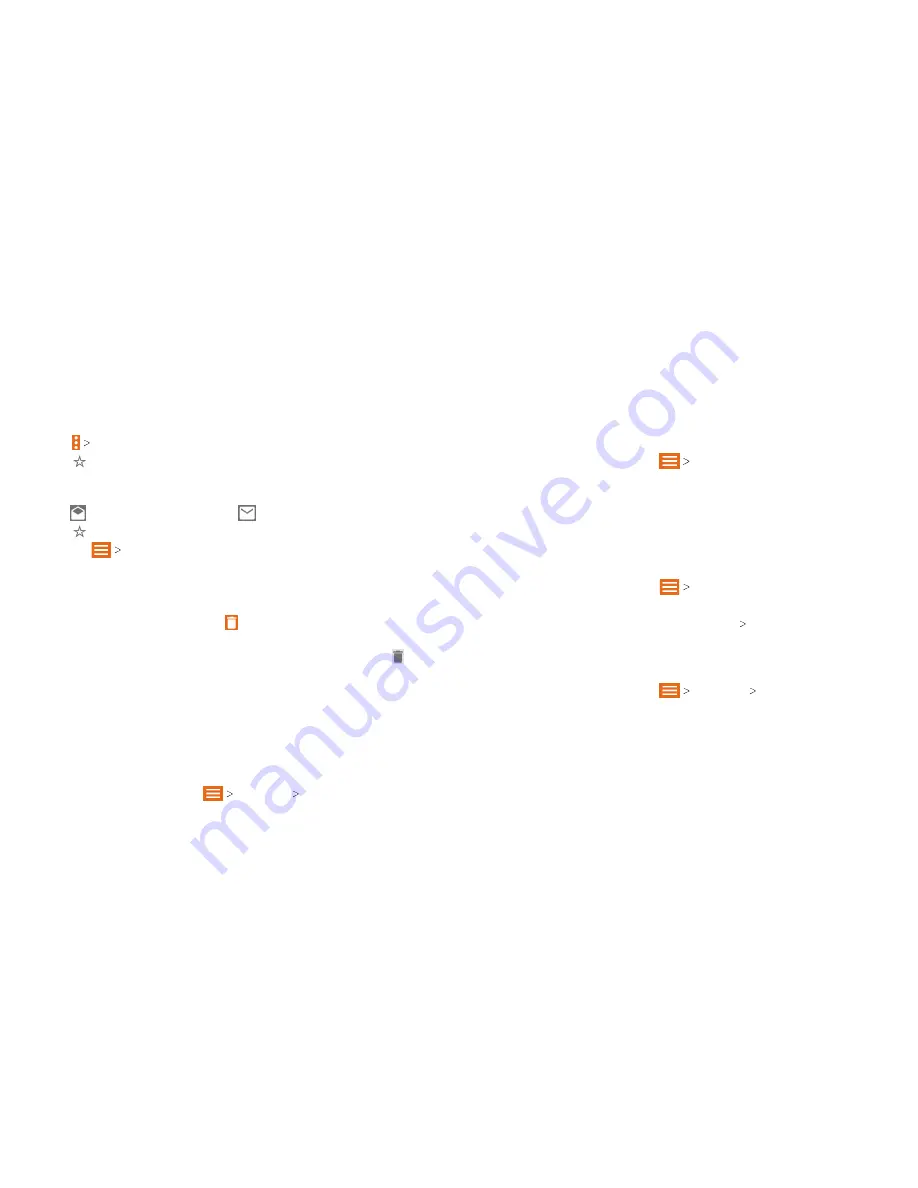
74
75
Marking or Flagging an Email
You can mark an email as read or unread, or flag important emails
with a star .
While reading a message,
• Tap
Mark unread
to mark it as unread .
• Tap to flag it as important.
While in a message list (such as the inbox),
• Tap the circle in front of the message(s) you want, and then
tap to mark them as read or
to mark them as unread .
• Tap
beside any message(s) you want to flag as important.
Note:
Tap
Starred
to find all messages you have flagged.
Deleting an Email
You can delete a single email after reading it or a batch of emails
all at once .
• While reading a message, tap
.
• While in a message list (such as the inbox), tap the circle in
front of the message(s) you want to delete, and then tap
.
Note:
If you delete an email by mistake, tap
UNDO
.
Adding, Editing, or Deleting an Email Account
After setting up your first email account (see Email – Setting Up
the First Email Account), you can add more email accounts and
manage them separately .
Adding an Email Account
1 . From the Email inbox, tap
Settings Add account
.
2 . Follow the prompts to set up the account as you did with
the first one.
Note:
You can also add accounts from the Settings menu .
(See Accounts – Adding an Account) .
Editing an Email Account
1 . From the Email inbox, tap
Settings
.
2 . Tap the account you want to edit .
3 . Make the changes you want, and press the
Back key
when
you’re finished.
Note:
Options you can edit may vary depending on the
account type .
Deleting an Email Account
1 . From the Email inbox, tap
Settings
.
2 . Tap the account you want to delete .
3 . Tap
Remove account from this phone OK
.
Changing General Email Settings
General settings apply to all email accounts you add .
1 . From the Email inbox, tap
Settings General settings
.
2 . Make the changes you want, and press the
Back key
when
you’re finished.
Summary of Contents for Blade Spark AT&T
Page 1: ...User Guide ...
Page 70: ......






























