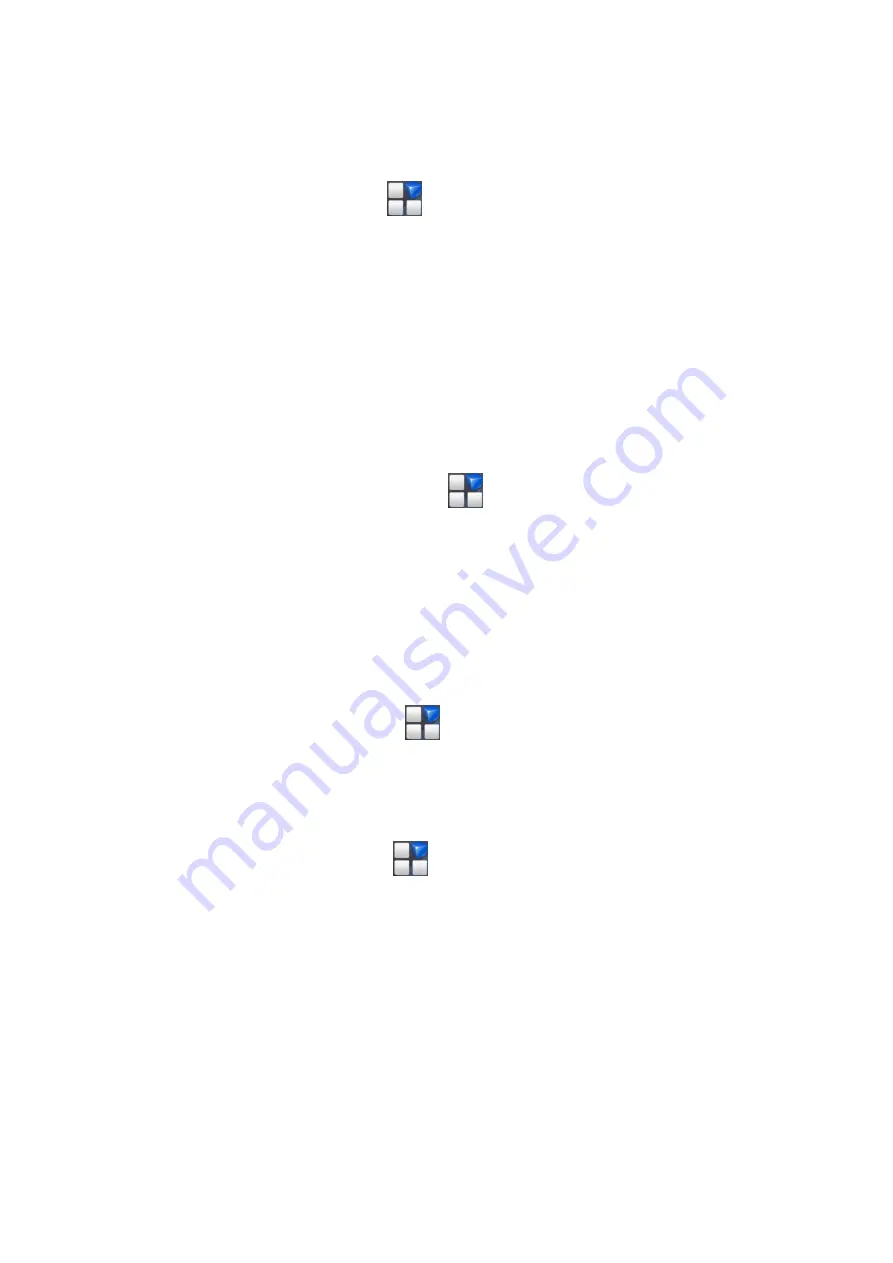
3.
Set date, time and change the other options.
Display Settings
Press Home key > tap
> Settings > My device >
Display, you can adjust the display settings as you like:
Brightness: Adjust brightness of the screen.
Wallpaper: Set the wallpaper of the phone.
Auto-rotate screen: Rotate the screen display as you
rotate the phone.
Sleep: Set the delay for the screen to automatically
turn off.
Audio Profiles Settings
By pressing Home Key > tap
> Settings > My
device >Audio profiles. When you choose the General
mode, you can adjust the sound settings, such as
ringtones, volume and vibrate.
Language Settings
You can change the language of your phone system in
two simple steps.
1.
Press Home key > tap
> Settings > My device >
Language & input > Language.
2.
Select a language from the list given.
Switching Networks
1.
Press Home key> tap
> Settings >Network> More >
Mobile networks > choose a SIM card>Network
operators.
2.
Tap Search Networks to register manually, or tap
Choose automatically.
Security Settings
Here’s how to protect your phone and SIM card from
unauthorized use.
Protecting Your Phone with a Pattern






















