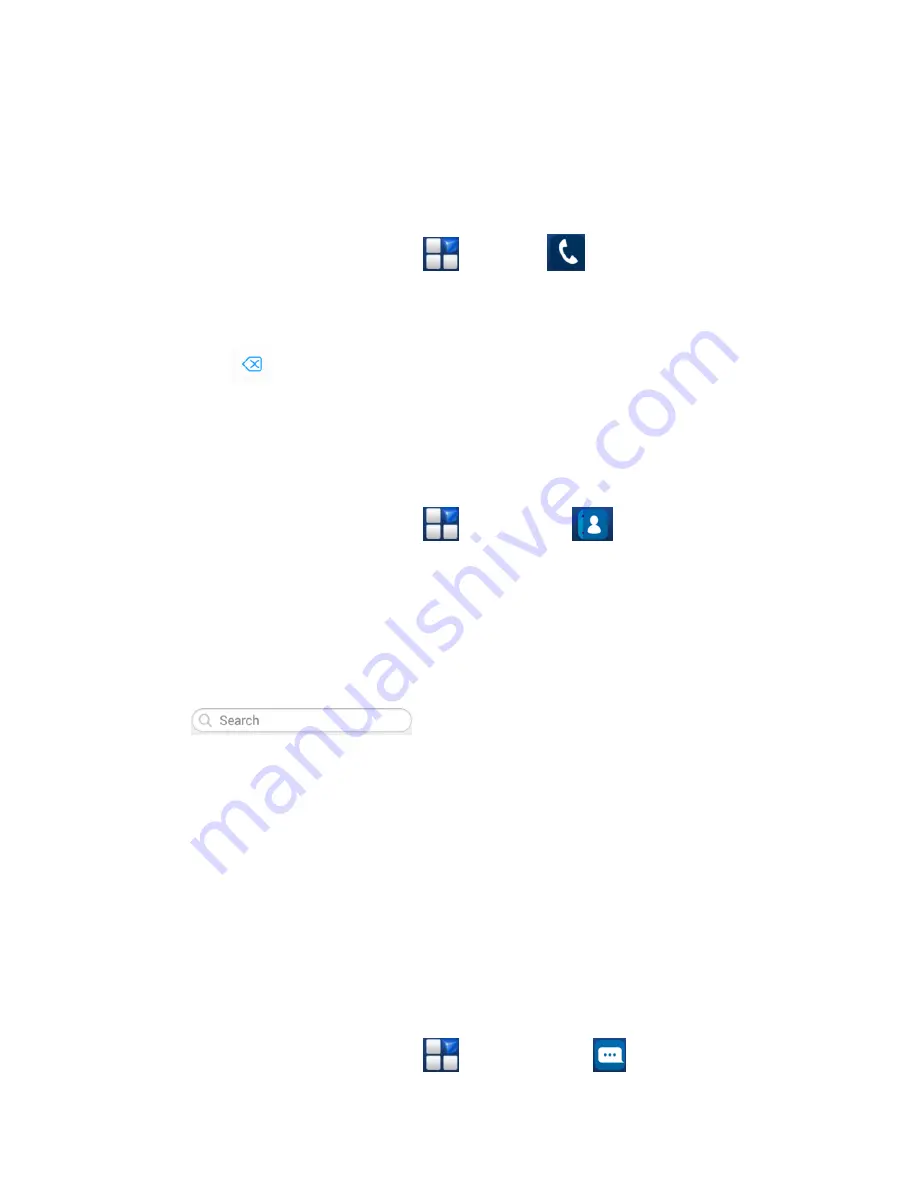
There are many ways to make a call with your phone.
And
they’re all easy to do.
Calling from the Phone
1. Press Home key > tap
> Phone
on
the Home Screen.
2.
Enter the number you want to call on the dial pad.
Tap
to delete wrong digits.
3. Tap the dial icon.
4. Select SIM card 1 or SIM card 2 dial.
Calling from Your Contacts
1. Press Home key > tap
> Contacts
.
2. Slide your finger to scroll the contacts list and tap the
contact name you want to call, when the contact
details
appear, click on the number; choose the SIM card to
dial.
3. You can search for a contact by tapping
on the
screen.
Calling from Your Call Log
1. If you have opened the dialer, touch the call log tab to
open the call records, respectively touch all, dialed,
received, missed call button to display a list of the
corresponding call records.
2. Tap dial icon on the right side of the current record.
Calling from a Text Message
If a text message contains a phone number that you
want to
call, you can make the call while viewing the
text message.
1. Press Home key > tap
> Messaging
.










































