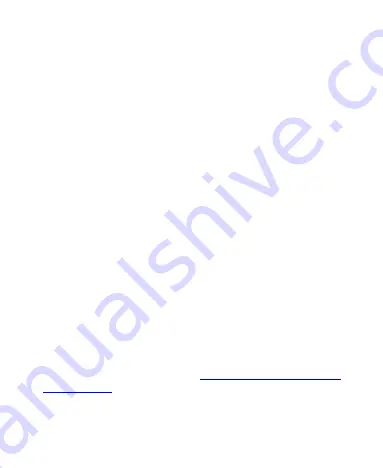
130
Location
Touch the
Home
key
> Settings > Location
to manage
location services, which help your phone and apps determine
your location. To use location-related applications, such as
finding your location on Google Maps, you must have location
services turned on on your phone.
1. Slide the switch at the top to turn location services on or off.
When location is enabled, touch
Mode
to select location
sources you want to use.
High accuracy:
Get accurate location using both GPS
and Wi-Fi as well as cellular networks.
Battery saving:
Use only Wi-Fi and cellular networks to
get your approximate location. This will drain less power
from your battery than using GPS.
Device only:
Use GPS to pinpoint your location.
In the
Location
menu, touch
Google Location History
to
configure Google location options.
Security
Touch the
Home
key
>
Settings > Security
to configure
options that help keep your phone and data safe.
Screen lock:
Disable the screen lock or enable it with swipe,
pattern, PIN, or password. See
Smart Lock:
Keep the phone unlocked when connected to
trusted devices, in trusted places, or unlocked by trusted






























