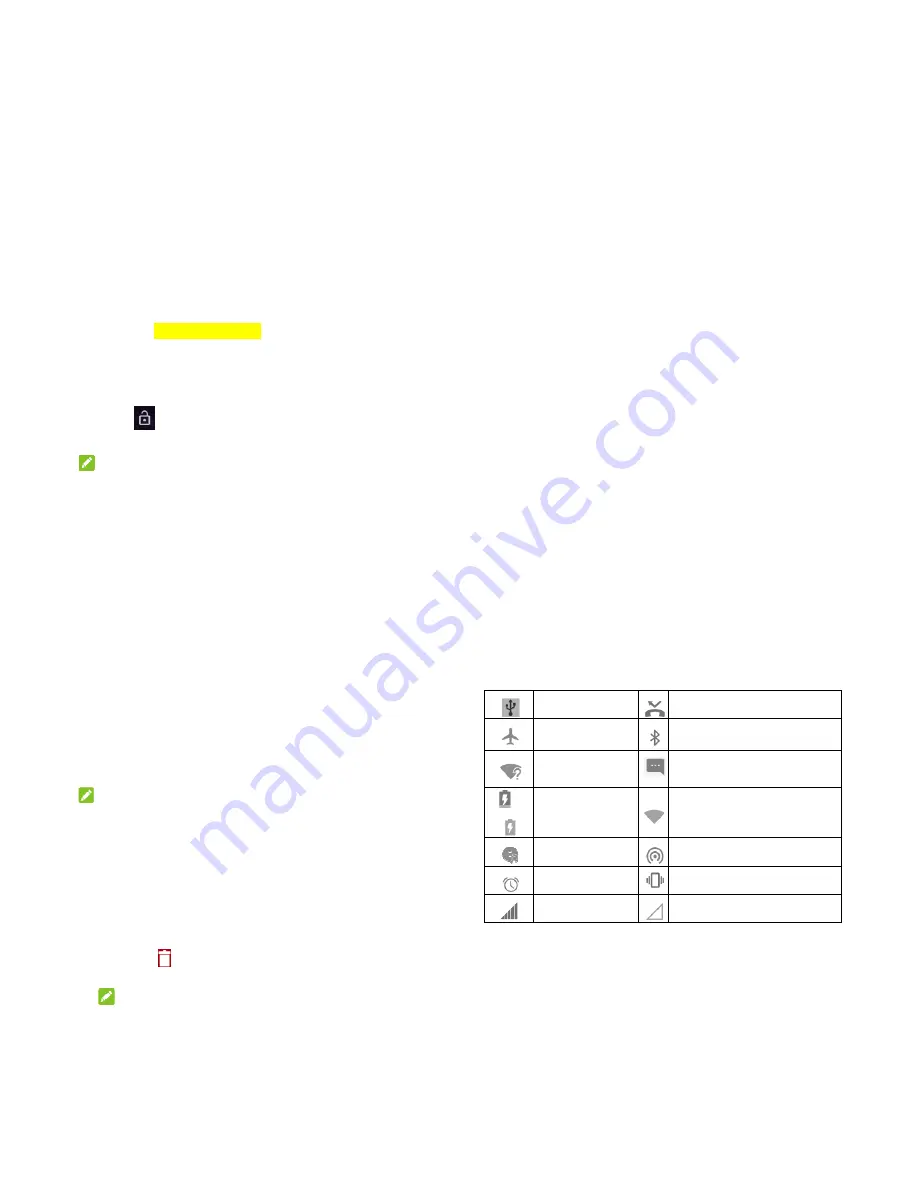
If the bat
on the ph
again afte
Contact t
phone af
Power
Press
To
sw
and to
Setting U
When yo
reset it to
before us
Touch th
use and t
set up W
options.
Waking
1. Press
2. Swipe
NOT
tery is extremel
hone even when
er charging the
the customer se
fter prolonged c
ring On/Of
s and hold the
P
witch it off, hold
ouch
power off
Up for the First
ou first power on
o factory setting
sing it.
e language field
then touch
LET
Wi-Fi, Date&time
Up Your Phone
s the
Power
key
e
up to unloc
TES:
25
y low, you may
n it is being cha
phone for at lea
ervice if you still
harging.
ff
Power
key to tur
Power
key to o
f
.
t Time
n your phone aft
s, you need to d
d to select the la
T'S GO
. Then fo
,NAME, Google
e
y to turn the scre
ck your phone.
be unable to po
rged. In this cas
ast 20 minutes.
cannot power o
rn on your phon
pen the options
ter you purchas
do some setting
anguage you wa
llow the prompt
e services, and
een on.
ower
se, try
on the
ne.
s menu
e it or
gs
ant to
ts to
other
26
If you have set an unlock pattern, PIN or complex
password for your phone, you’ll need to draw the pattern
or enter the PIN/password to unlock your screen.
Getting Around Your Phone
Touch Control
You can use finger gestures to control your phone. The
controls on your touch-screen change dynamically
depending on the tasks you’re performing.
Touch the buttons, icons, or applications to select items
or to open applications.
Flick the screen to scroll up, down, left or right.
Hold and drag to move particular items across the screen.
Double-tap the screen to zoom in/out an image. Pinch on
with two fingers to zoom in/out a web page.
Home Screen
The home screen is the starting point for your phone’s
applications, functions, and menus. You can customize your
home screen by adding folders, widgets, and more.
Extended Home Screen
Your home screen is extendable, providing more space for
shortcuts, folders, widgets, and more. Simply swipe left or
right on the screen to see the extended panels.
Choosin
You can
screen.
1. Touch
Settin
2. Touch
wallp
Galle
wallpa
NOT
Other wa
screen w
Touch an
select
Cu
built-in im
touch
Ca
Removi
1. Touch
2. Drag
3. If the
N
Some
ng Your Wallp
set the wallpap
h the
Home
key
ngs > Themes
h
Home screen
paper
and selec
ery
to select a p
aper.
TE:
ay to set the hom
wallpaper:
nd hold an empt
ustomize launc
mage or an imag
amera
to take a
ng Items from
h and hold the
it to
to dele
item is an appli
NOTE:
e preinstalled ap
27
paper
er for the home
y and slide on th
& wallpapers >
n wallpaper
or
L
ct a built-in static
icture, crop it, a
me screen wallp
ty area of the ho
cher >
Wallpap
ge from your ga
photo as the w
m Your Home S
item you want t
ete it.
cation, touch
O
pps cannot be u
e screen and loc
he screen to sel
> Wallpapers
.
Lock screen
c wallpaper, or t
and use it as the
paper and the lo
ome screen and
per
tab. Then se
allery. You can a
allpaper.
Screen
to delete.
OK
to uninstall it.
uninstalled.
ck
ect
touch
e
ock
d
elect a
also
.
Status and
Your phon
you simple
US
Air
Ne
de
/
Ba
So
Ala
Sig
Open/Clos
Notification
events, an
you've con
open the n
To ope
from th
d Notification I
e will tell you ex
e icons. Here’s w
SB tethering on
rplane mode
ew Wi-Fi network
etected
attery charge
ong playing
arm set
gnal strength
se the Notificat
ns report the arr
d alarms, as we
nfigured your ph
notification pane
n the notificatio
e top of the scre
28
Icons
xactly what’s go
what they mean
Missed cal
Bluetooth i
New mess
Connected
Portable W
Vibration o
No signal
tion Panel
rival of new mes
ell as ongoing ev
hone as a Wi-Fi
el to view the de
n panel, swipe y
een.
oing on by show
n.
ll
icon
sage
d to a Wi-Fi
®
netwo
Wi-Fi hotspot is on
on
ssages, calenda
vents, such as w
hotspot. You ca
etails of notificat
your finger dow
wing
ork
ar
when
an
ions.
wn















