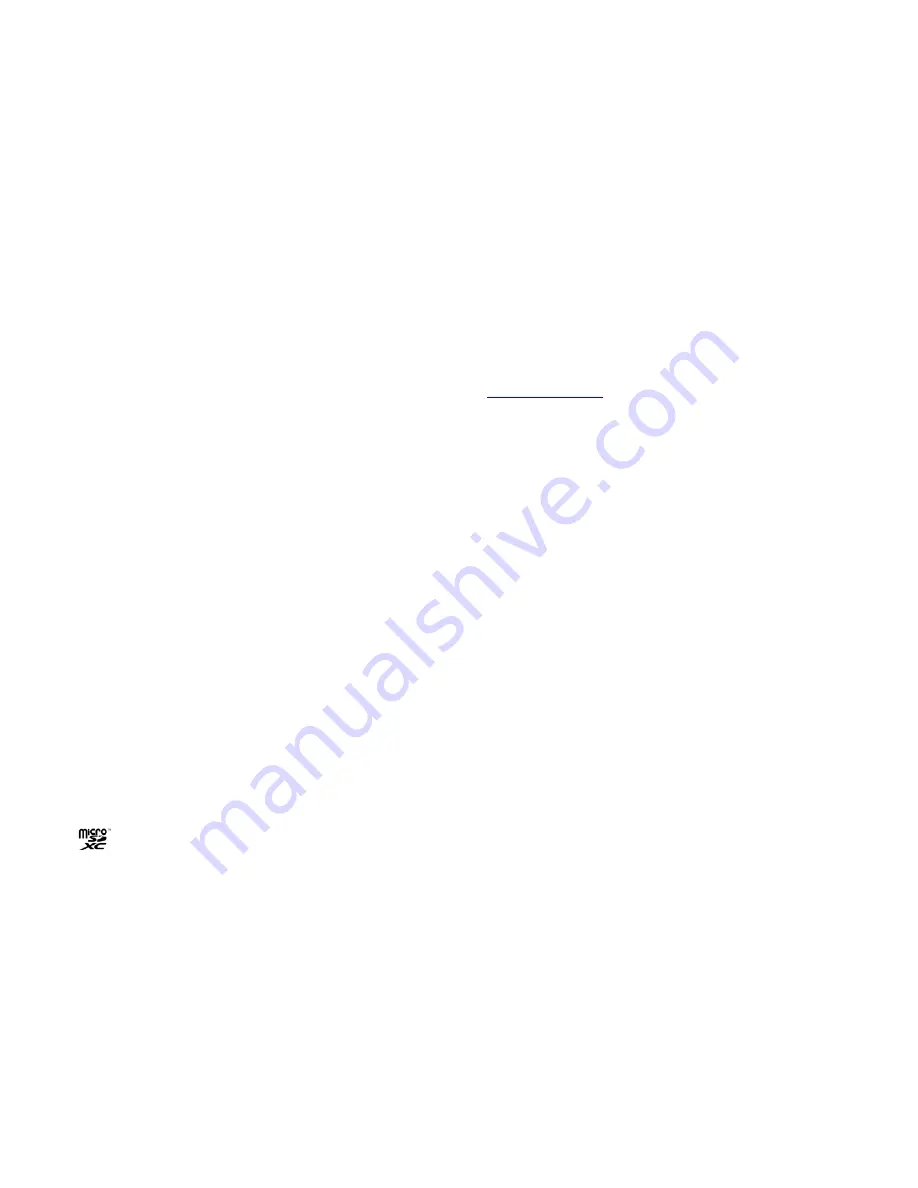
ZTE BLADE 521
User Manual
2
LEGAL INFORMATION
Thank you for choosing this ZTE mobile device. In order to
keep your device in its best condition, please read this
manual and keep it for future reference.
Copyright
Copyright © 2017 ZTE CORPORATION
All rights reserved.
No part of this publication may be quoted, reproduced,
translated or used in any form or by any means, electronic or
mechanical, including photocopying and microfilm, without
the prior written permission of ZTE Corporation.
Notice
ZTE Corporation reserves the right to make modifications on
print errors or update specifications in this guide without prior
notice. This manual has been designed with the utmost care
to ensure the accuracy of its content. However, all
statements, information and recommendations contained
therein do not constitute a warranty of any kind, either
expressed or implied. We offer self-service for our
smartphone users. Please visit the ZTE official website (at
www.ztedevice.com
) for more information on self-service and
supported product models. Information on the website takes
precedence.
Disclaimer
ZTE Corporation expressly disclaims any liability for faults
3
and damages caused by unauthorized modifications of the
software.
Images and screenshots used in this manual may differ from
the actual product. Content in this manual may differ from the
actual product or software.
Trademarks
ZTE and the ZTE logos are trademarks of ZTE Corporation.
Google and Android are trademarks of Google, Inc.
The
Bluetooth
®
trademark and logos are owned by the
Bluetooth SIG, Inc. and any use of such trademarks by ZTE
Corporation is under license.
microSDXC Logo is a trademark of SD-3C, LLC.
Other trademarks and trade names are the property of their
respective owners.
Version No.:
R1.0
Edition Time:
April 12, 2017
4
Contents
For Your Safety ........................................................ 8
General Safety ................................................................ 8
Distraction ....................................................................... 9
Product Handling ........................................................... 10
Electrical Safety ............................................................. 13
Interference ................................................................... 14
Explosive Environments ................................................ 16
Getting Started ....................................................... 17
Overview ....................................................................... 17
Keys Explained .............................................................. 19
Starting up ..................................................................... 20
Powering On/Off ............................................................ 25
Getting Around Your Phone .......................................... 26
Phone Calls ............................................................ 29
Making Calls .................................................................. 29
Receiving Calls .............................................................. 30
Call settings ................................................................... 31
Contacts ................................................................. 33
Creating a Contact ........................................................ 33
Searching for a Contact ................................................. 33
Messaging .............................................................. 34
Opening the Messaging Screen .................................... 34
Sending a Message ....................................................... 34















