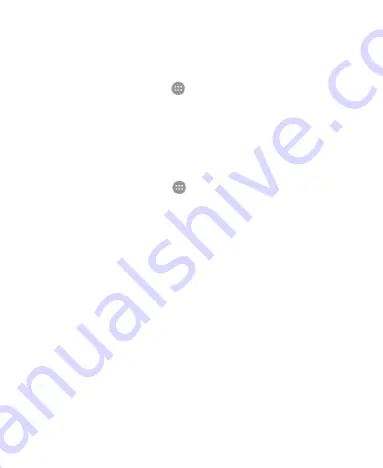
29
Switching on Headset HiFi
When using a wired headset, follow these steps to turn on
headset HiFi:
1. Touch the
Home
key
>
> Settings > All settings >
Sounds & vibration
.
2. Touch the
Headset HiFi
switch.
Applying New Wallpapers
Follow these steps to set the wallpaper for the home screen and
lock screen:
1. Touch the
Home
key
>
> Settings > All settings >
Themes & wallpapers > Wallpapers
.
2. Set the wallpaper for the home screen or the lock screen.
Touch
Home screen wallpaper
or
Lock screen
wallpaper
and select a built-in static wallpaper, or touch
Gallery
to select a picture, crop it, and use it as the
wallpaper.
While setting the lock screen wallpaper, touch
ZTE
Locker > Apply
to use dynamically changing pictures for
the lock screen.
Touch and hold an empty area of the home screen and
select the
Wallpapers
tab. Select a built-in image, a live
wallpaper, or an image from your gallery.
If you use ZTE Locker for the lock screen wallpaper,
swipe up from the bottom of the lock screen and touch
Lock
screen
settings
to download new wallpapers,
select a layout or choose wallpaper for today.
Summary of Contents for Axon 7
Page 1: ...1 User Manual ...






























