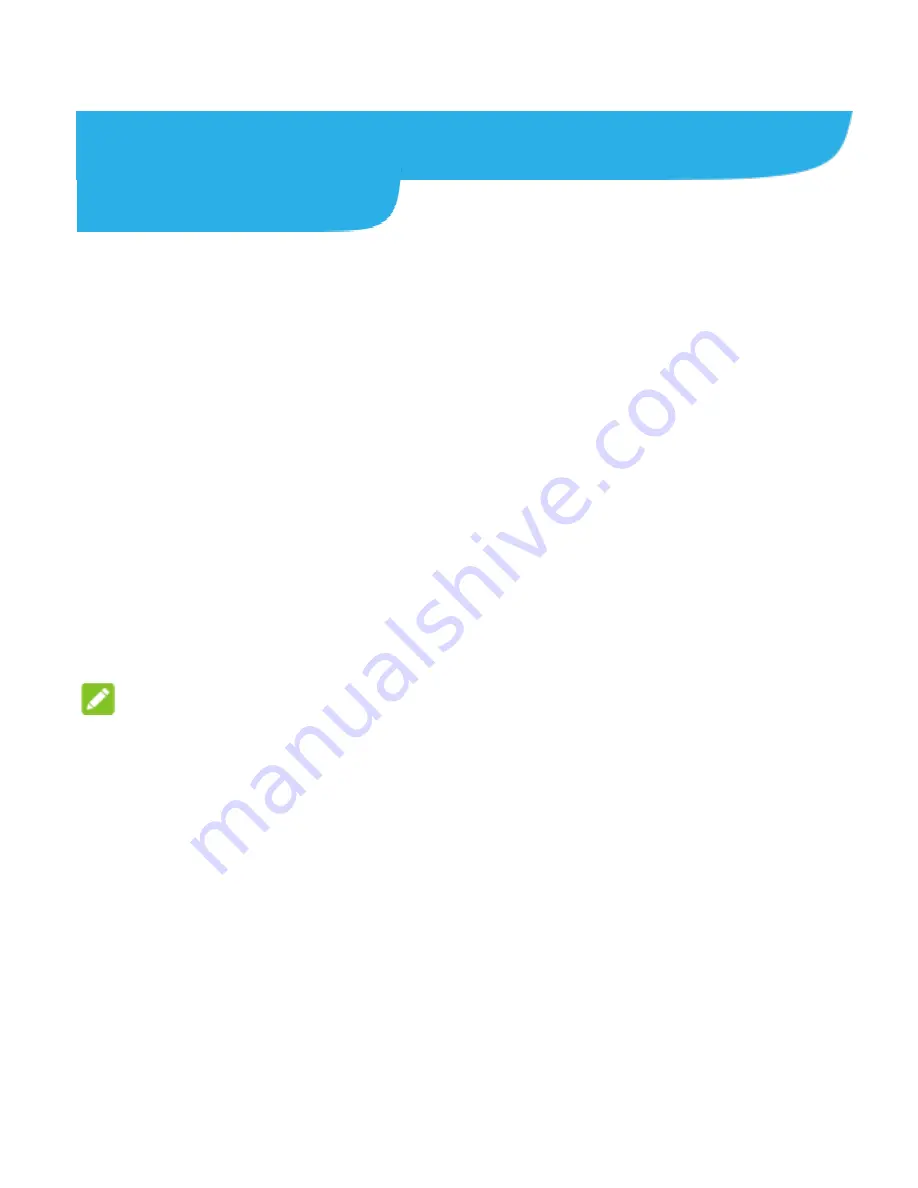
27
Connecting to Networks and
Devices
Connecting to Mobile Networks
Manage the nano-SIM Cards
Your phone supports two nano-SIM cards working at the same
time. You can turn on or off the nano-SIM cards, choose the
default card for calls and data, set the network mode or other
mobile network options for each card.
To turn on or off a card:
1. Touch the
Home
key
> Settings > All settings > Dual SIM
settings
.
2. Touch the switch next to a card.
NOTE:
You can touch a card name to edit the name or view the number
of the card.
To set the default card for calling and data:
1. Touch the
Home
key
> Settings > All settings > Dual SIM
settings
.
2. Touch the mobile data switches to turn on or off mobile data, or
touch
Default SIM for calling
or
Default SIM for calling by
voice & motion
and select a card.
Summary of Contents for Axon 7 Mini
Page 1: ...1 Axon 7 Mini User Manual ...






























