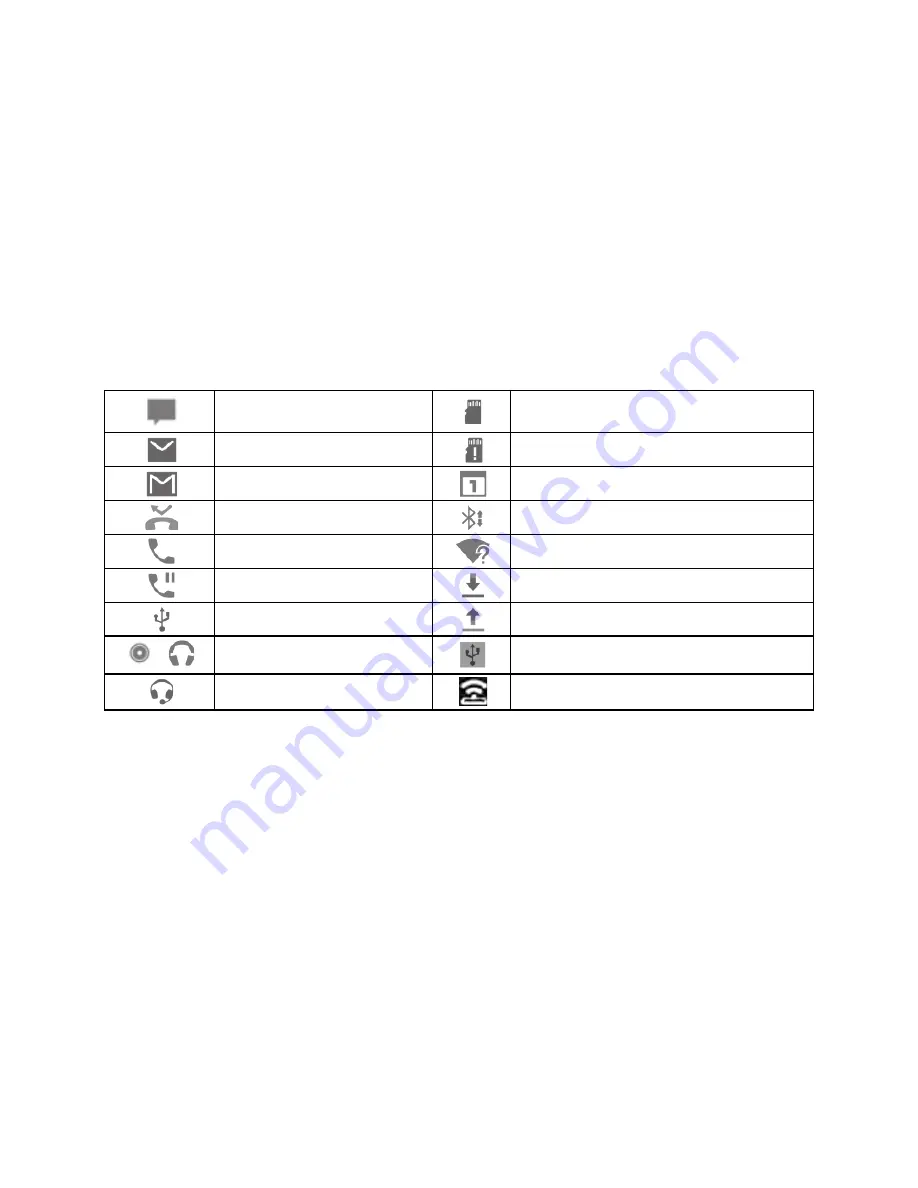
24
Managing Notifications
Notification Icons
The status bar at the top of the home screen provides notification icons on the left.
Below are some of the icons you may see.
New message
microSDHC card unmounted
New email
microSDHC card removed
New Gmail message
Upcoming event
Missed call
Incoming file via Bluetooth
Call in progress
New Wi-Fi network detected
Call on hold
Downloading data
USB connected
Sending data
/
Song is playing
USB tethering is on
Wired headset connected
Mobile hotspot or Wi-Fi direct is on
Open/Close the Notification Panel
Notifications report the arrival of new messages, calendar events, and alarms, as
well as ongoing events, such as when you've configured your phone as a Wi-Fi
hotspot. You can open the notification panel to view the details of notifications.
x
To open the notification panel, swipe your finger down from the top of the
screen.
x
To close the notification panel, swipe your finger up on the screen or touch the
Back
key.






























