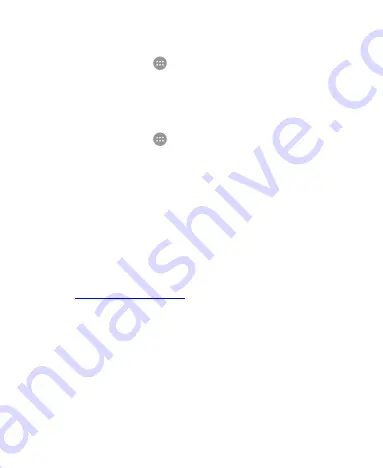
143
Date & Time
Touch the
Home
key
>
>
Settings > Date & time
to set
date, time, time zone, and the formats for date and time. You
can also use network-provided data.
Language & Input
Touch the
Home
key
>
>
Settings > Language & input
to
configure options related to system language, input methods,
and speech input and output.
Language:
Select a language for your system.
Spell checker:
Use Google Spell Checker to check for
spelling errors when entering text.
Personal dictionary:
Add new words to the phone’s
dictionary or remove words from the dictionary. The words
you add are used for spelling check and word suggestion.
Keyboard & input methods:
Configure text input settings.
See
Voice input:
Select and configure voice input services.
Text-to-speech output:
Preferred engine:
Select the speech synthesis engine
you want to use or change its settings.
Speech rate:
Select how quickly you want the
synthesizer to speak.
Pitch:
Adjust the tone of the synthesizer voice.






























