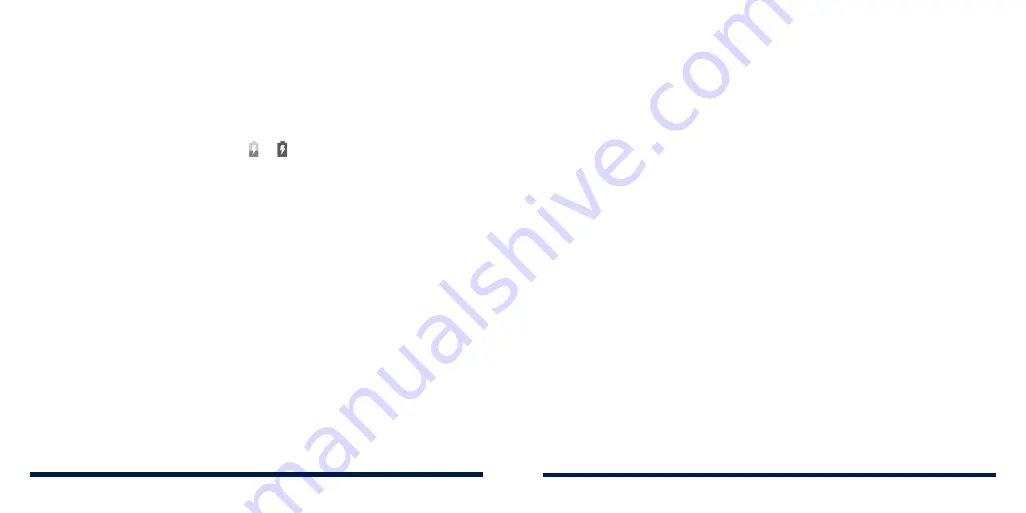
10
11
GETTING STARTED
GETTING STARTED
WARNING!
Use only ZTE-approved chargers and USB cables. The use of
unapproved accessories could damage your phone or cause the battery to
explode.
1. Connect the adapter to the charging jack. Ensure that the adapter is
oriented correctly. Do not use force.
2. Connect the charger to a standard AC power outlet. If the phone is on,
you’ll see a charging icon, such as or , appear in the status bar.
3. Disconnect the charger when the battery is fully charged.
NOTE:
If the battery is extremely low, you may be unable to power on the
phone even when it is being charged. In this case, try again after charging
the phone for at least 20 minutes. Contact customer service if you still cannot
power on the phone after prolonged charging.
EXTENDING THE BATTERY LIFE
Active applications, screen brightness levels,
Bluetooth and Wi-Fi usage, and
GPS functionality can drain your battery. You can follow the helpful tips below
to conserve your battery power:
• Reduce the screen backlight time.
• Lower the screen brightness.
• Turn auto sync, Wi-Fi, and
Bluetooth off when not in use.
• Disable the GPS function when not in use. Most applications using this
function will periodically query the GPS satellites for your current location;
each query drains your battery.
• Use the Power-saver feature in Settings.
POWERING YOUR PHONE ON/OFF
• Press and hold the
Power/Lock Key
to turn on your phone.
• To turn it off, press and hold the
Power/Lock Key
to open the options
menu. Tap
Power off
.
SETTING UP YOUR PHONE FOR THE FIRST TIME
When you first power on your phone after you purchase it or reset it to factory
settings (see
Settings – System – Reset Options), you will need to set it up
before using it.
Select the language field and follow the on-screen prompts to set up your
phone.
LOCKING/UNLOCKING THE SCREEN AND KEYS
Your phone allows you to quickly lock the screen and keys (put the phone into
sleep mode) when not in use and also to turn the screen back on and unlock
it when you need it.
To lock the screen and keys:
To quickly turn the screen off and lock the keys, press the
Power/Lock Key
.
NOTE:
To save battery power, the phone automatically turns off the screen
after a certain period of time when you leave it idle. You will still be able to
receive messages and calls while the phone screen is off.
Summary of Contents for Avid 559
Page 1: ...1 ZTE Avid 559 USER GUIDE ...
Page 80: ...156 157 NOTES ...








































