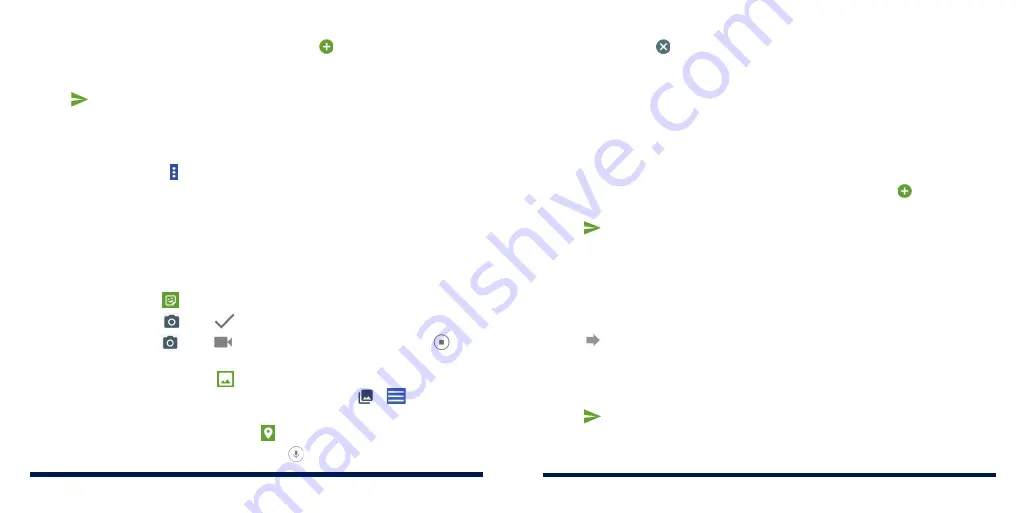
84
85
MESSAGES
MESSAGES
If you want to send a multimedia message, tap to add stickers, pictures,
videos, audio, or location information to the message (see
Messages -
Adding an Attachment below).
4. Tap .
NOTES:
• If you add two or more recipients, the message may be sent as a group
MMS where everyone can reply and see each other’s messages. For group
message setting, tap >
Settings
>
Advanced
>
Group messaging
from
the Messages screen.
• You can also include email addresses as recipients for multimedia messages.
• Do not add any attachment if you want to send a text message. Otherwise
you may be charged for a multimedia message.
ADDING AN ATTACHMENT
• To add stickers, tap
.
• To add a photo, tap
. Tap
to snap a photo.
• To add a video, tap
. Tap
to start recording a video and tap
to
stop recording.
• To add images or videos, tap
. Tap a photo or video thumbnail or swipe
up to select more images or videos. You can also tap
>
to add audio
files, images or videos.
• To add your location information, tap
.
• To add a voice recording, press and hold
to record a voice message.
NOTE:
You can tap at the corner of an attachment to remove it from the
message.
REPLYING TO A MESSAGE
Messages you receive are appended to existing threads of the same number.
If the new message comes from a new number, a new thread is created.
1. On the Messages screen, tap the thread that has the message you want to
reply to.
2. Type your reply in the text field at the bottom. You can tap if you want to
reply with an MMS.
3. Tap .
FORWARDING A MESSAGE
1. On the Messages screen, tap the thread that has the message you want to
forward.
2. Press and hold the message you would like to forward.
3. Tap in the menu that opens.
4. Tap an existing thread, or tap
NEW MESSAGE
to enter a recipient for the
message.
5. Edit the content if you want.
6. Tap .
Summary of Contents for Avid 559
Page 1: ...1 ZTE Avid 559 USER GUIDE ...
Page 80: ...156 157 NOTES ...
















































