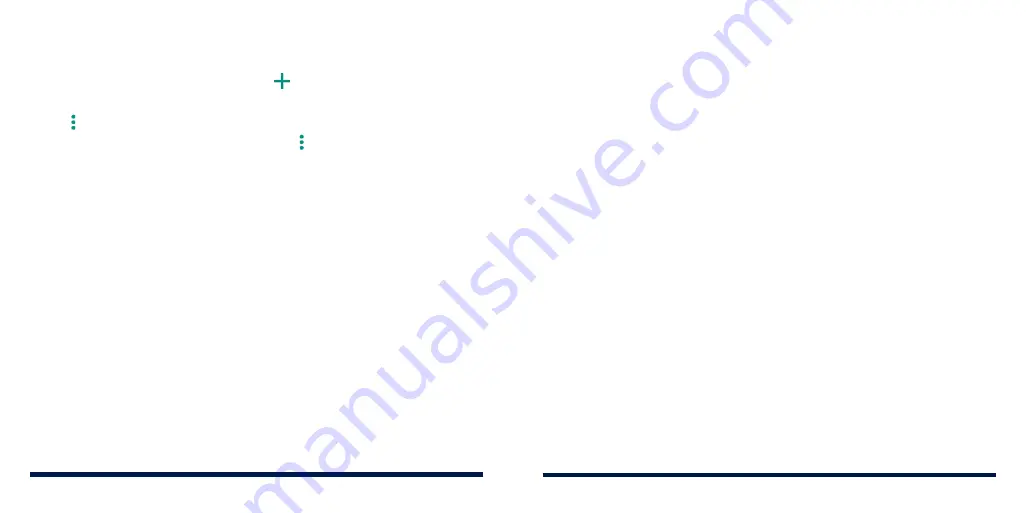
44
45
CONNECTING TO NETWORKS AND DEVICES
CONNECTING TO NETWORKS AND DEVICES
1. Swipe up on the home screen and tap
Settings
>
Network & Internet
>
Mobile network
.
2. Tap
Access Point Names
and then tap .
3. Tap each item to enter the information you get from your service provider.
4. Tap >
Save
.
NOTE:
To set the APNs to default settings, tap >
Reset to default
.
CONNECTING TO WI-FI®
Wi-Fi is a wireless networking technology that can provide Internet access at
distances of up to 300 feet (100 meters), depending on the Wi-Fi router and
your surroundings.
Turning Wi-Fi On and Connecting to a Wi-Fi Network
1. Swipe up on the home screen and tap
Settings
>
Network & Internet
>
Wi-Fi
.
2. Slide the switch to the
On
position to turn on Wi-Fi. Your phone will search
for available networks.
3. Tap a network name to connect to it.
4. If the network is secured, enter the password and tap
CONNECT
.
NOTE:
Your phone automatically connects to previously used Wi-Fi networks
when they are in range.
Getting Notified of Open Networks
1. Swipe up on the home screen and tap
Settings
>
Network & Internet
>
Wi-Fi
.
2. Tap
Wi-Fi preferences
.
3. Slide the
Open network notification
switch to the
On
position.
When Wi-Fi is on, you receive notifications in the status bar when your phone
detects a high-quality open Wi-Fi network. Switch off this option to turn off
notifications.
Adding a Wi-Fi Network
You can add a Wi-Fi network if the network does not broadcast its name (SSID)
or when you are out of range.
To connect to a secured network, get the security details from the network's
administrator first.
1. Swipe up on the home screen and tap
Settings
>
Network & Internet
>
Wi-Fi
.
2. Slide the switch to the
On
position.
3. At the bottom of the available Wi-Fi networks, tap
Add network
.
4. Enter the network SSID (name). If necessary, enter security or other network
configuration details.
5. Tap
SAVE
.
Summary of Contents for Avid 559
Page 1: ...1 ZTE Avid 559 USER GUIDE ...
Page 80: ...156 157 NOTES ...
















































