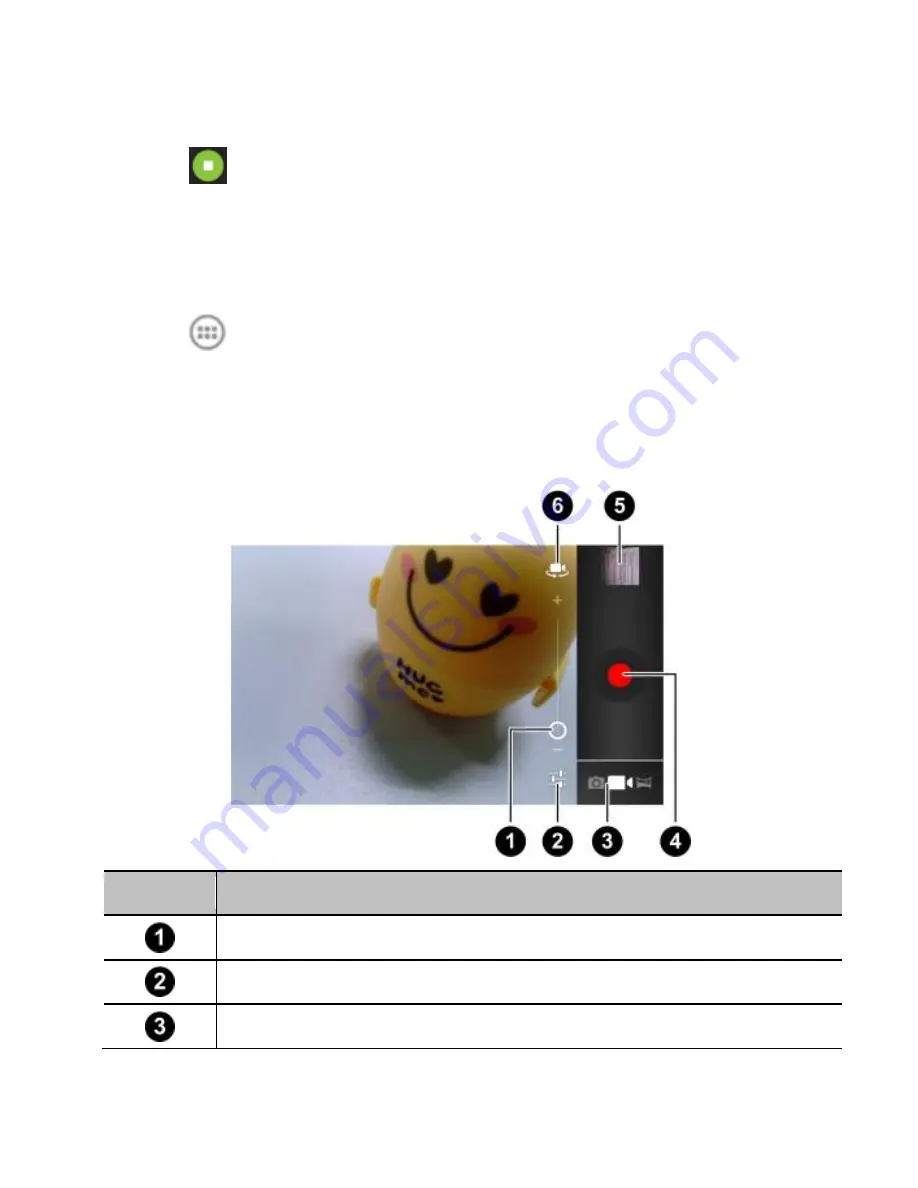
90
4. Slowly move the phone in any direction.
5. Touch
when you reach the end point of the panoramic
photo.
Recording a Video
1. Touch
in the home screen and select
Camcorder
, or
switch to the camcorder from the camera screen.
2. Aim the camera at the subject and make any necessary
adjustment.
Number Function
Hold the circle and slide to zoom in or out.
Change the camcorder settings.
Switch to camera or panorama mode.






























