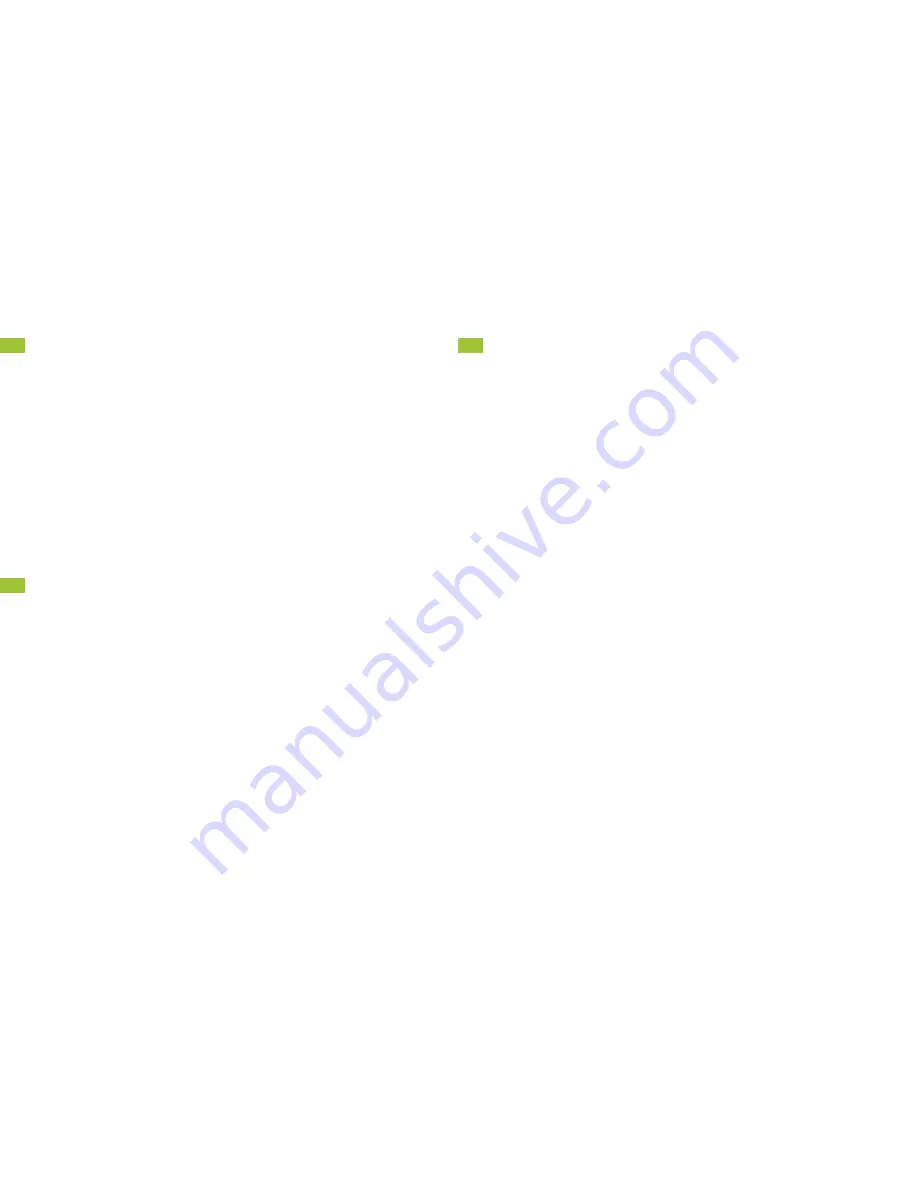
3.12
MANAGE APPLICATIONS
1.
Press the
HOME
key.
2.
Tap the
Apps
icon, located at the bottom of the screen.
3.
Slide your finger to the left across the screen and tap
Settings
.
4.
Slide your finger upwards along the screen and tap
Apps
.
5.
Note the tabs at the top of the screen. To see what applications are
currently running, tap the
RUNNING
tab.
6.
Tap the application that you would like to manage and choose what
you would like to do.
7.
To return to the main screen, press the
HOME
key.
Applications running in the background can drain the battery and slow
down the processing speed of your phone.
3.13
USE THE MOBILE INTERNET SERVICES
The Straight Talk Mobile Web allows you access to news, sports, weather,
entertainment, and more directly from your phone. To access the Straight
Talk Mobile Web, press the
Home
key, then tap the
Internet
icon at the
bottom of the screen. Your phone will then connect to the Mobile Web.
IMPORTANT:
After your phone is Active, it may take up to 1 hour to
access Mobile Web Services.
3.14
SECURITY SETTINGS
Set your Screen Lock options
There are several security options that will protect your data and limit
access to your phone. To set up your preferences:
1.
Press the
Home
key
> Apps
icon
> Settings > Security
> Screen lock.
Select the screen lock that you prefer.
2.
Follow the on-screen prompts to set up the security option
of your choice.
Forgot your security setting?
• If you attempt to unlock your screen with an incorrect pattern more
times than what is allowed, your phone will require you to wait 30
seconds before attempting your pattern again.
• If you are still unable to unlock your screen, please call the Customer
Care Center at 1-877-430-2355 to reset your phone. Be aware that this
erases all data from the internal memory of your phone and restores
the phone to the original factory settings. Once your phone is reset,
you can recover your synced information by logging into your primary
Gmail account.



















