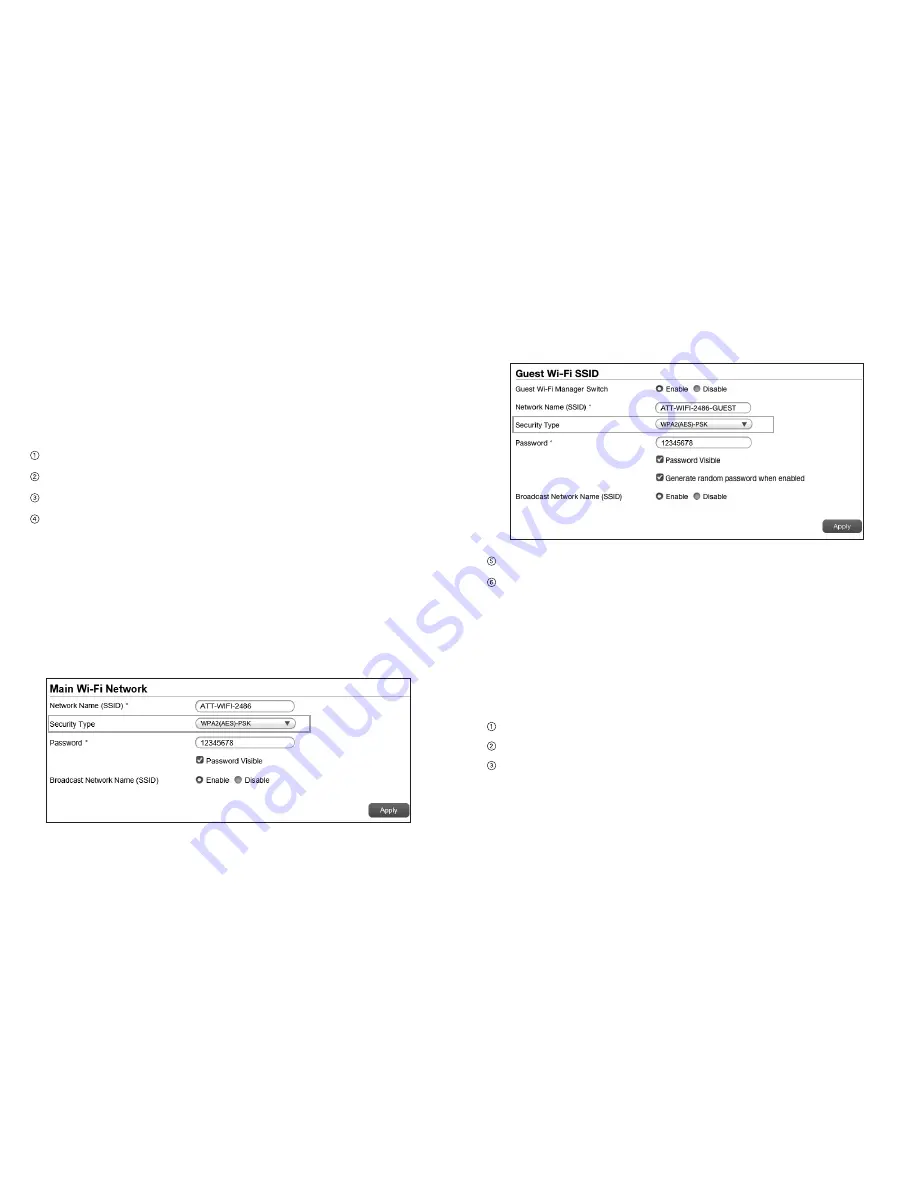
Change Wi-Fi Security Types
You can set the mobile hotspot’s Wi-Fi security types in the
AT&T Wi-Fi Manager home page.
On the AT&T Wi-Fi Manager home page:
Log in as Administrator.
Click
Settings
on the navigation menu on the left side.
Click
Wi-Fi
>
Basic
tab.
Select the desired security types for the Main Wi-Fi and
the Guest Wi-Fi networks. It is recommended that you use
WPA2(AES)-PSK whenever possible.
Security Type (the most common mode):
•
WPA2(AES)-PSK
— Recommended. Other users can access
your mobile hotspot only if they enter the correct password.
•
OPEN
— Not recommended. Anyone can access your
Wi-Fi network without a password and you are responsible
for charges incurred.
Click
Apply
.
Reconnect your Wi-Fi devices, if necessary, using the new
Wi-Fi credentials. See
Connect to the Internet
on page 10.
Configure Data Network Options
You can choose the network types that your mobile hotspot can
connect to, and choose whether to allow the mobile hotspot to
be used when roaming internationally.
On the mobile hotspot:
From the home screen, tap
Settings
.
Tap
International Roaming
.
Choose the appropriate option:
• To enable/disable international roaming, tap the
On
/
Off
button
next to International roaming to power international
roaming on or off.
37
Use Your Mobile Hotspot
Use Your Mobile Hotspot
36



























